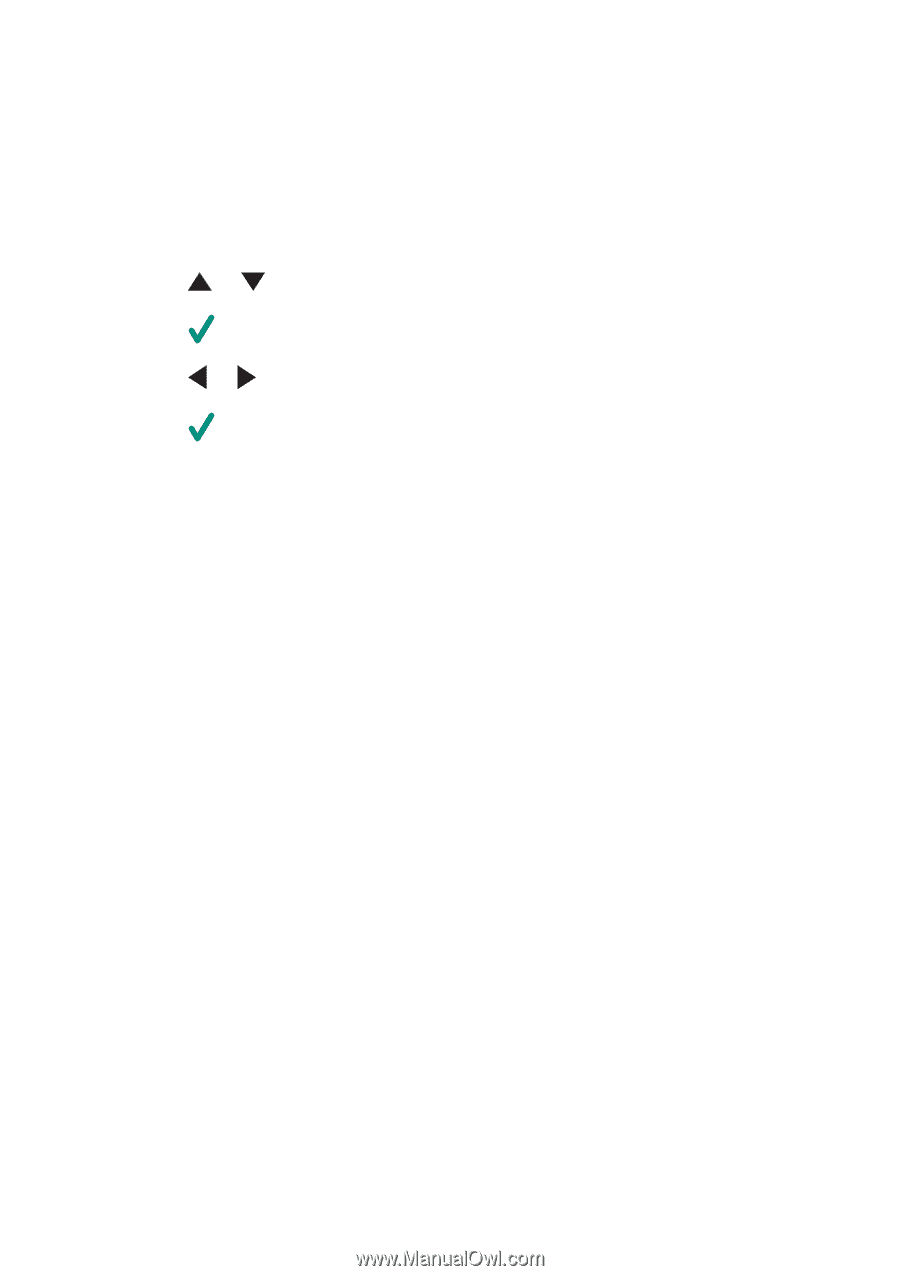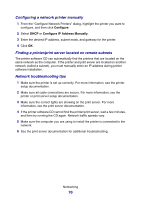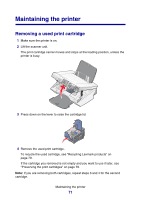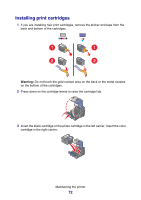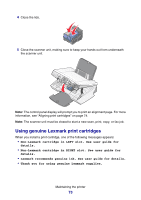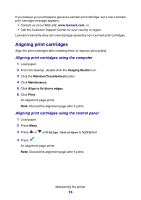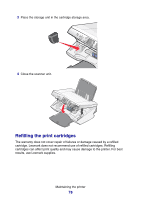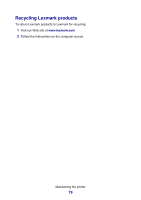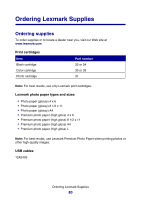Lexmark P6350 User's Guide - Page 75
Cleaning the print cartridge nozzles, Cleaning the print cartridge nozzles using the control panel
 |
View all Lexmark P6350 manuals
Add to My Manuals
Save this manual to your list of manuals |
Page 75 highlights
Cleaning the print cartridge nozzles Cleaning the print cartridge nozzles using the control panel 1 Load plain paper. 2 Press Menu. 3 Press or until Clean Cartridges is highlighted. 4 Press . 5 Press or until Clean appears. 6 Press . A page prints, forcing ink through the print cartridge nozzles to clean them. 7 Print the document again to verify that the print quality has improved. 8 If print quality has not improved, try cleaning the nozzles up to two more times. Cleaning the print cartridge nozzles using the computer 1 Load plain paper. 2 From the desktop, double-click the Imaging Studio icon. 3 Click the Maintain/Troubleshoot button. 4 Click Maintenance. 5 Click Clean to fix horizontal streaks. 6 Click Print. A page prints, forcing ink through the print cartridge nozzles to clean them. 7 Print the document again to verify that the print quality has improved. 8 If print quality has not improved, try cleaning the nozzles up to two more times. Wiping the print cartridge nozzles and contacts 1 Remove the print cartridges. 2 Dampen a clean, lint-free cloth with water. Maintaining the printer 75