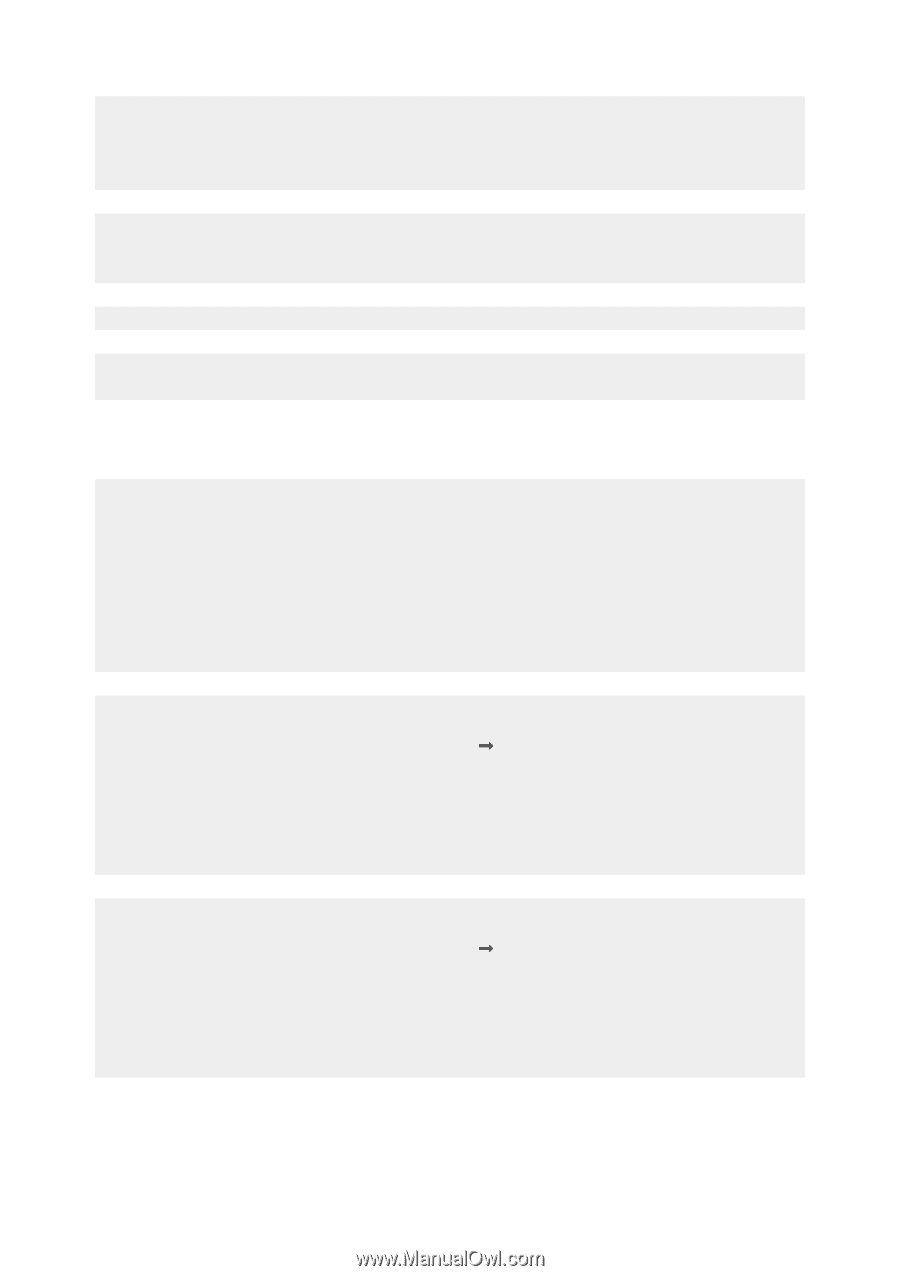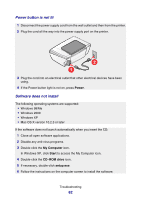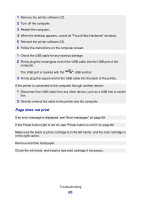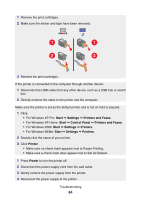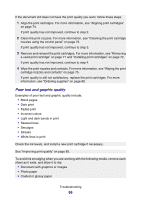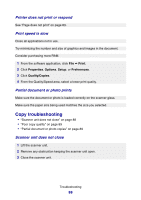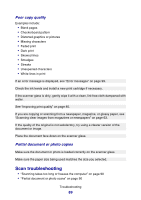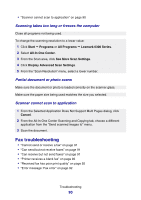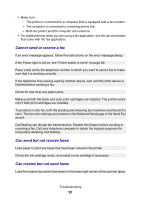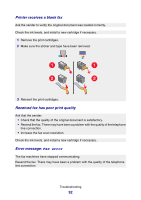Lexmark P6350 User's Guide - Page 87
Poor quality at the edges of the Print, Properties, Options, Setup, Preferences, Print Layout
 |
View all Lexmark P6350 manuals
Add to My Manuals
Save this manual to your list of manuals |
Page 87 highlights
• Transparency • Iron-on transfer Note: Transparencies may take up to 15 minutes to dry. Use a different brand of paper. Each paper brand accepts ink differently and prints with color variations. Use Lexmark Premium Photo Paper if you are printing photos or other high quality images. Use only new, unwrinkled paper. Uninstall the printer software, and then reinstall it. For more information, see "Removing and reinstalling the software" on page 104. Poor quality at the edges of the page Unless you are using the borderless feature, use these minimum print margin settings: • Left and right margins: - 6.35 mm (0.25 in.) for letter size paper - 3.37 mm (0.133 in.) for all paper sizes except letter • Top margin: 1.7 mm (0.067 in.) • Bottom margin: 16.51 mm (0.65 in.) Select the Borderless print feature. 1 From the software application, click File Œ Print. 2 Click Properties, Options, Setup, or Preferences. 3 Click Print Layout. 4 Click Borderless. Check that the paper size being used matches the printer setting. 1 From the software application, click File Œ Print. 2 Click Properties, Options, Setup, or Preferences. 3 Click Paper Setup. 4 Check the paper size. Troubleshooting 87