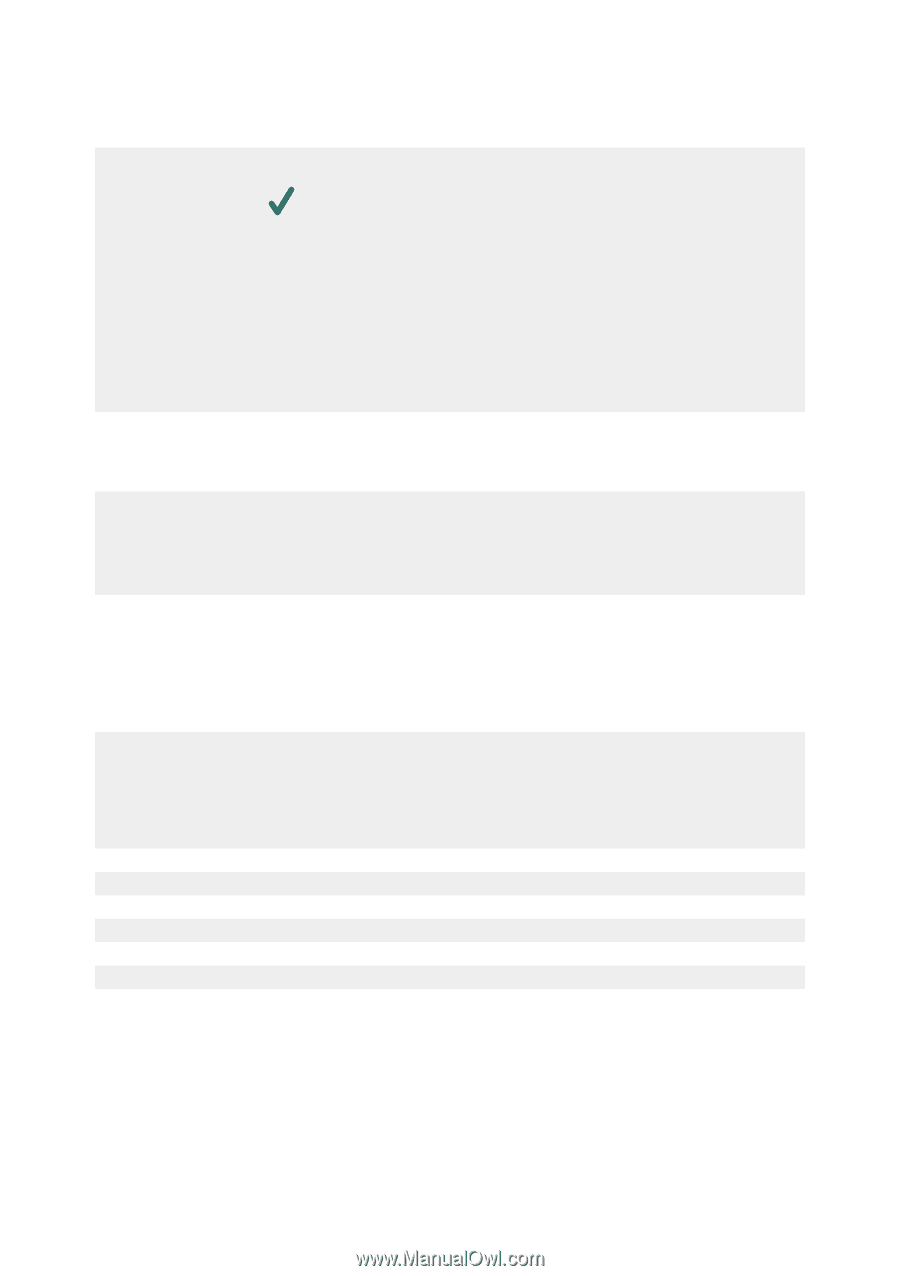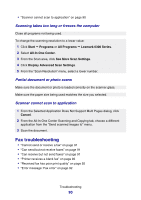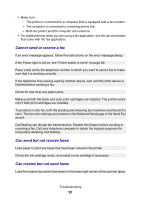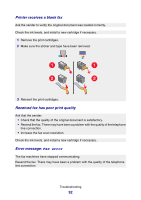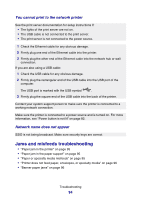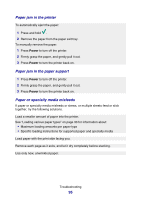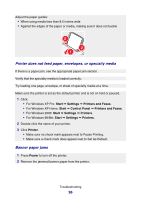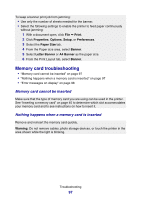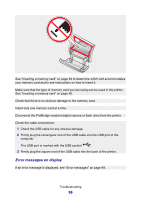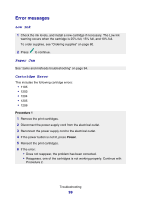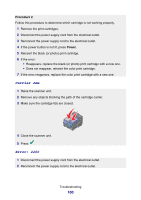Lexmark P6350 User's Guide - Page 95
Paper jam in the printer, Paper jam in the paper support, Paper or specialty media misfeeds, Power
 |
View all Lexmark P6350 manuals
Add to My Manuals
Save this manual to your list of manuals |
Page 95 highlights
Paper jam in the printer To automatically eject the paper: 1 Press and hold . 2 Remove the paper from the paper exit tray. To manually remove the paper: 1 Press Power to turn off the printer. 2 Firmly grasp the paper, and gently pull it out. 3 Press Power to turn the printer back on. Paper jam in the paper support 1 Press Power to turn off the printer. 2 Firmly grasp the paper, and gently pull it out. 3 Press Power to turn the printer back on. Paper or specialty media misfeeds If paper or specialty media misfeeds or skews, or multiple sheets feed or stick together, try the following solutions. Load a smaller amount of paper into the printer. See "Loading various paper types" on page 33 for information about: • Maximum loading amounts per paper type • Specific loading instructions for supported paper and specialty media Load paper with the print side facing you. Remove each page as it exits, and let it dry completely before stacking. Use only new, unwrinkled paper. Troubleshooting 95