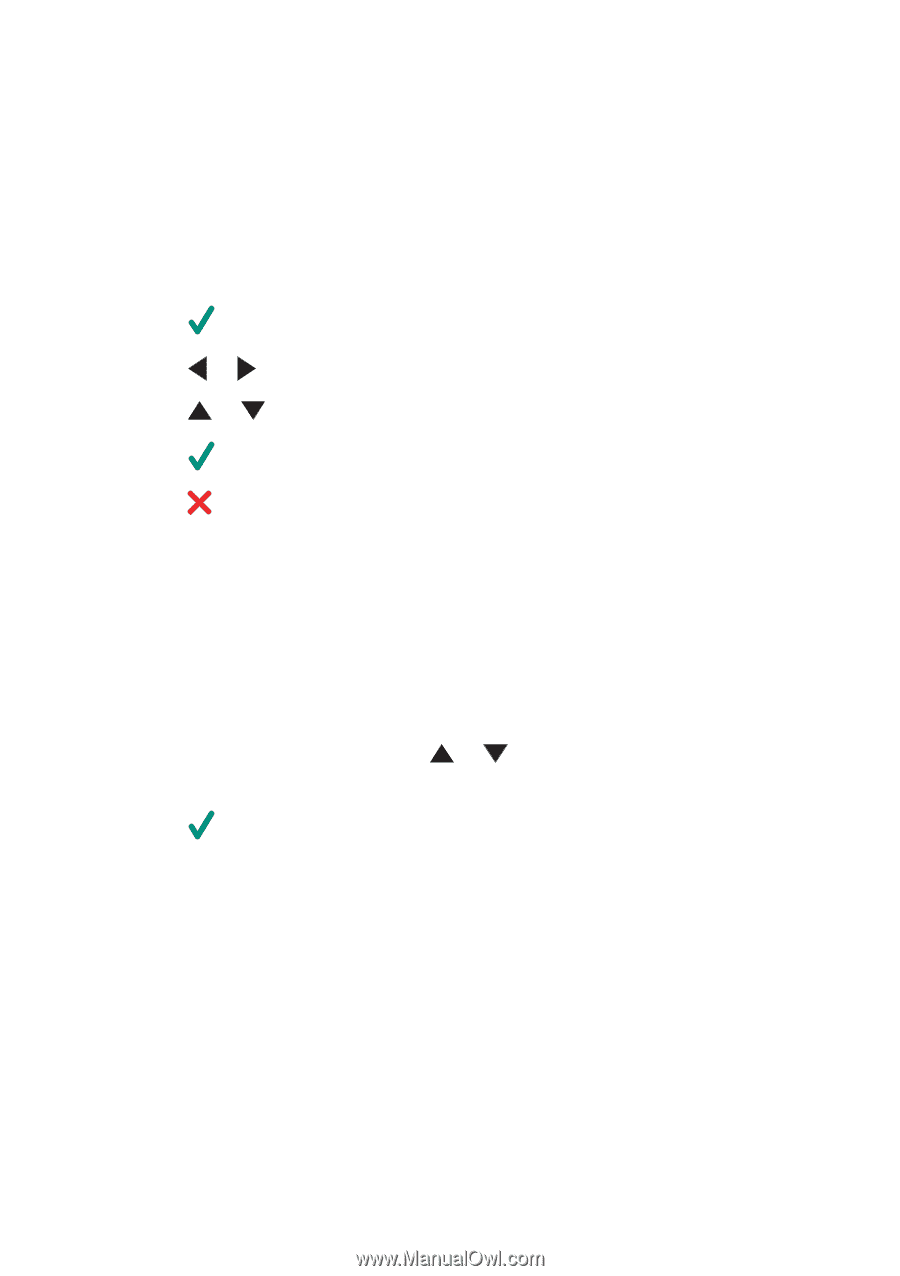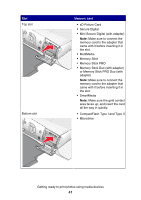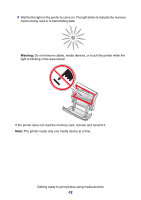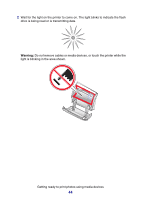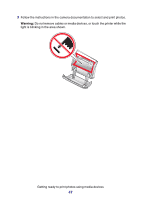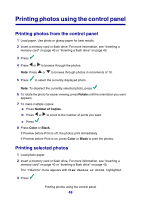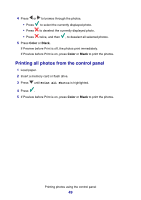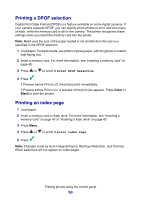Lexmark P6350 User's Guide - Page 45
Browsing and selecting photos from a memory card or flash drive
 |
View all Lexmark P6350 manuals
Add to My Manuals
Save this manual to your list of manuals |
Page 45 highlights
Browsing and selecting photos from a memory card or flash drive 1 Load paper. For best results, use photo or glossy paper, with the glossy or coated side facing you. 2 Insert a memory card or flash drive. For more information, see "Inserting a memory card" on page 40 or "Inserting a flash drive" on page 43. 3 Press . 4 Press or to browse through the photos. Press or to skip forward or backward to view every tenth photo. 5 Press Press to select the currently displayed photo. to deselect the currently displayed photo. Transferring digital photos from a memory card or flash drive Transferring photos using the control panel 1 Insert a memory card or flash drive. For more information, see "Inserting a memory card" on page 40 or "Inserting a flash drive" on page 43. 2 From the "I Want To" menu, press or to scroll to Save Photos to Computer. 3 Press . 4 Select the photos you want to save. 5 Click Next. 6 Follow the instructions on the computer screen to specify where you want to save the images. 7 Click Save Now. Getting ready to print photos using media devices 45