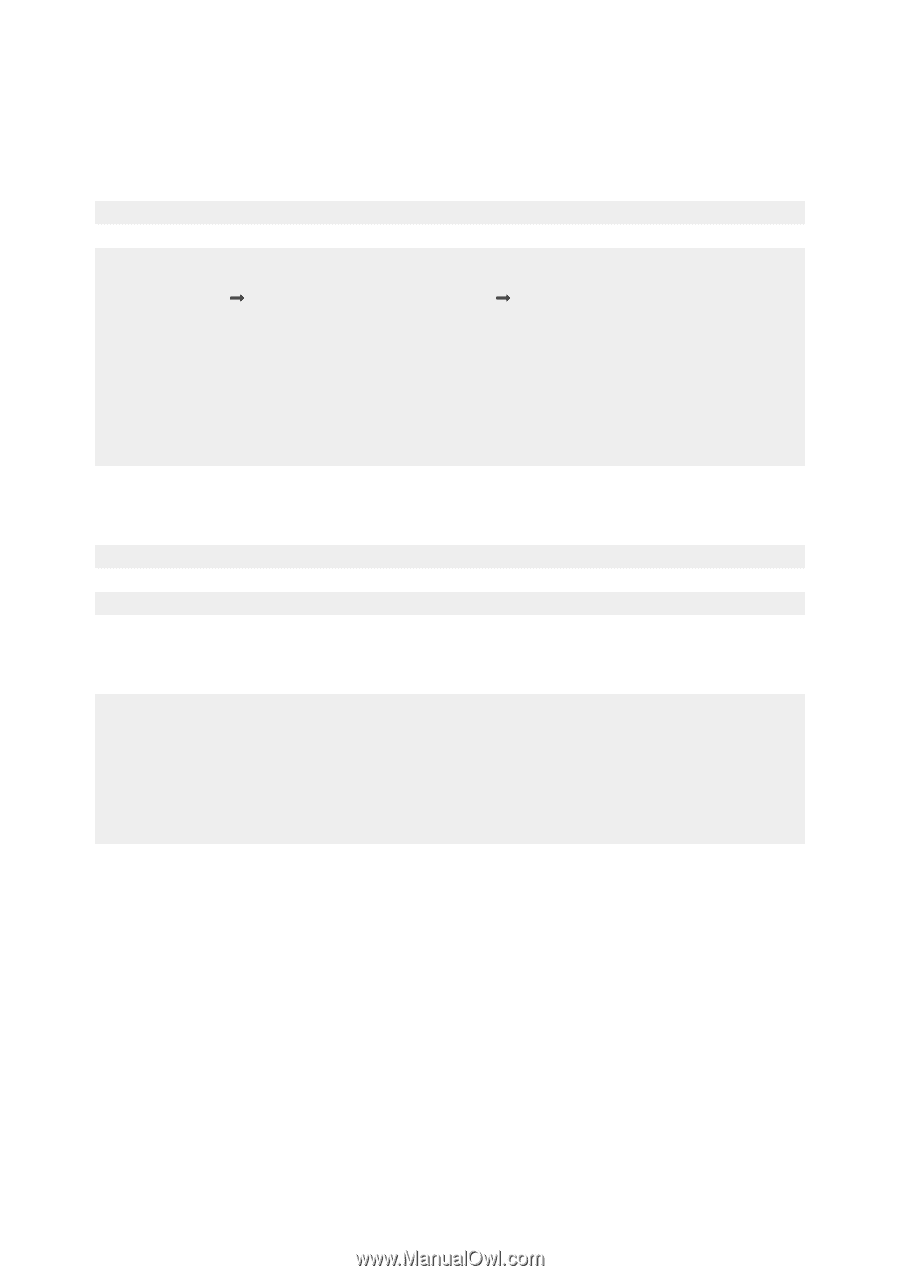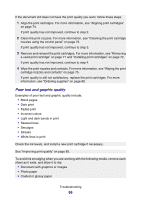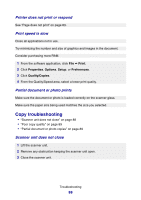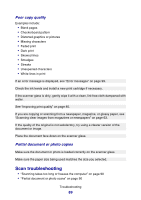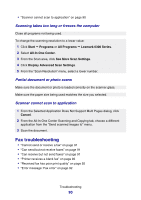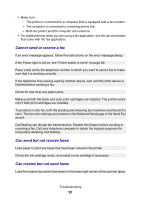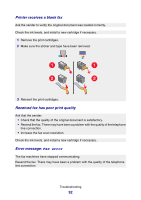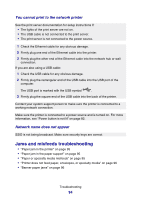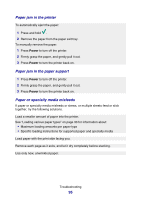Lexmark P6350 User's Guide - Page 90
Scanning takes too long or freezes the computer, Partial document or photo scans
 |
View all Lexmark P6350 manuals
Add to My Manuals
Save this manual to your list of manuals |
Page 90 highlights
• "Scanner cannot scan to application" on page 90 Scanning takes too long or freezes the computer Close all programs not being used. To change the scanning resolution to a lower value: 1 Click Start Œ Programs or All Programs Œ Lexmark 6300 Series. 2 Select All-In-One Center. 3 From the Scan area, click See More Scan Settings. 4 Click Display Advanced Scan Settings. 5 From the "Scan Resolution" menu, select a lower number. Partial document or photo scans Make sure the document or photo is loaded correctly on the scanner glass. Make sure the paper size being used matches the size you selected. Scanner cannot scan to application 1 From the Selected Application Does Not Support Multi Pages dialog, click Cancel. 2 From the All-In-One Center Scanning and Copying tab, choose a different application from the "Send scanned images to" menu. 3 Scan the document. Fax troubleshooting • "Cannot send or receive a fax" on page 91 • "Can send but not receive faxes" on page 91 • "Can receive but not send faxes" on page 91 • "Printer receives a blank fax" on page 92 • "Received fax has poor print quality" on page 92 • "Error message: Fax error" on page 92 Troubleshooting 90