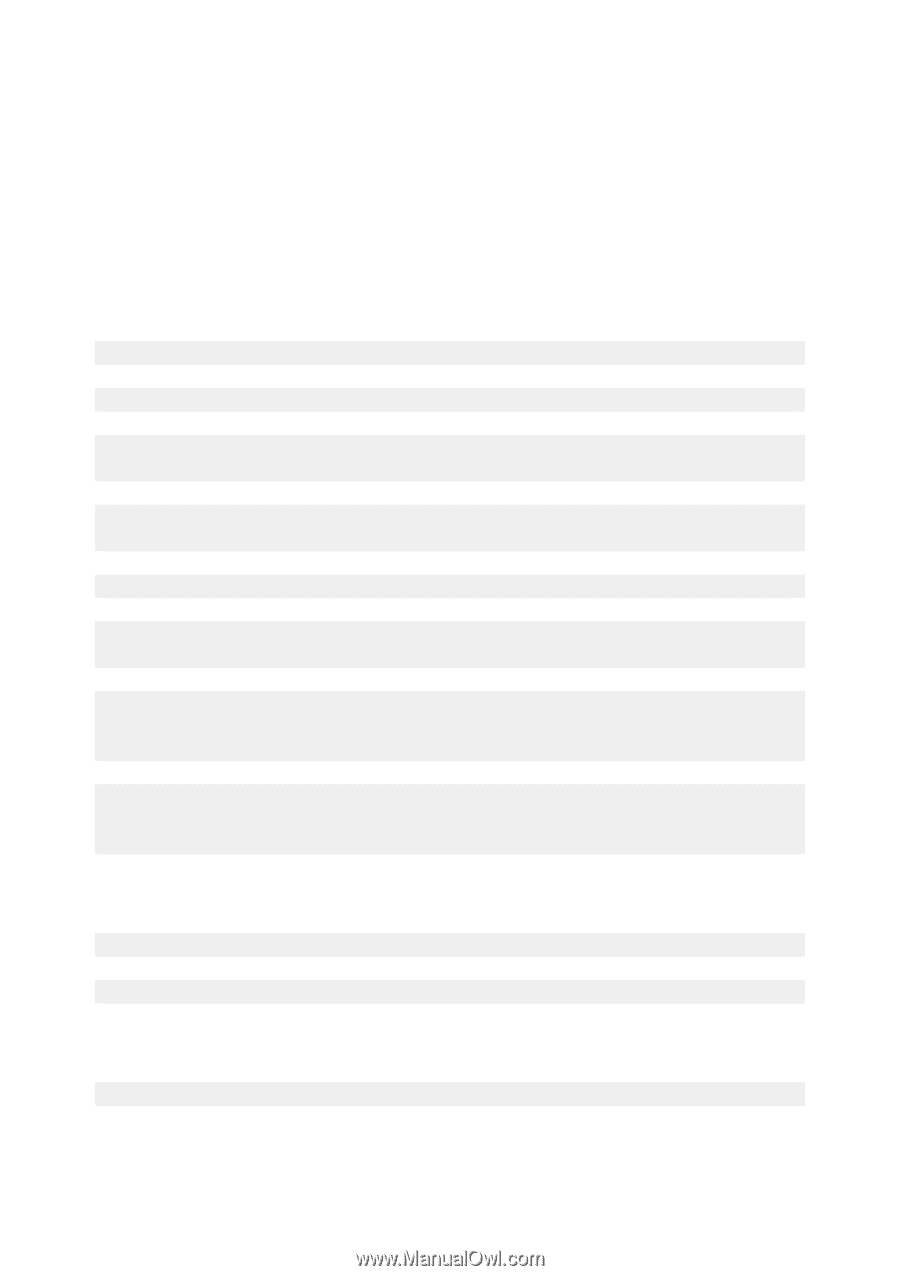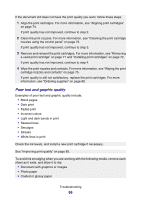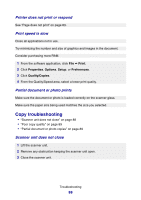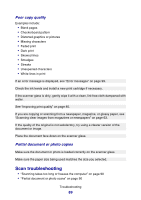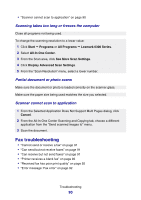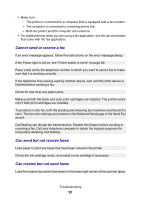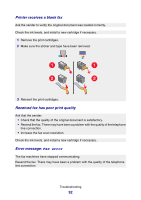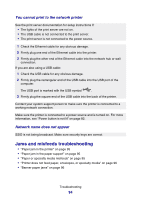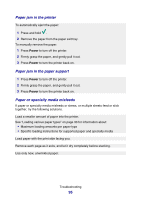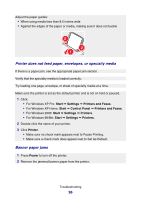Lexmark P6350 User's Guide - Page 91
Cannot send or receive a fax, Can send but not receive faxes, Can receive but not send faxes
 |
View all Lexmark P6350 manuals
Add to My Manuals
Save this manual to your list of manuals |
Page 91 highlights
• Make sure: - The printer is connected to a computer that is equipped with a fax modem. - The computer is connected to a working phone line. - Both the printer and the computer are turned on. • For additional help when you are using a fax application, see the documentation that came with the fax application. Cannot send or receive a fax If an error message appears, follow the instructions on the error message dialog. If the Power light is not on, see "Power button is not lit" on page 82. Place a test call to the telephone number to which you want to send a fax to make sure that it is working correctly. If the telephone line is being used by another device, wait until the other device is finished before sending a fax. Check for and clear any paper jams. Make sure both the black and color print cartridges are installed. The printer works only if both print cartridges are installed. To produce a color fax, both the sending and receiving fax machines must be set for color. The fax color settings are located on the Deferred Send page of the Send Fax wizard. Call Waiting can disrupt fax transmissions. Disable this feature before sending or receiving a fax. Call your telephone company to obtain the keypad sequence for temporarily disabling Call Waiting. Can send but not receive faxes Load paper to print any faxes that have been stored in the printer. Check the ink cartridge levels, and install a new cartridge if necessary. Can receive but not send faxes Load the original document face down in the lower right corner of the scanner glass. Troubleshooting 91