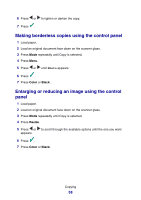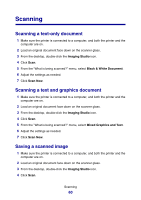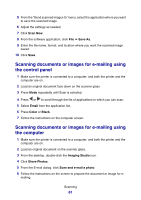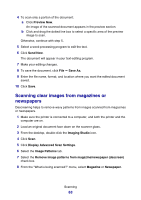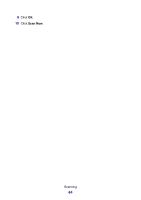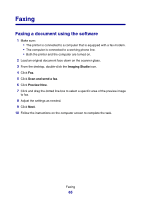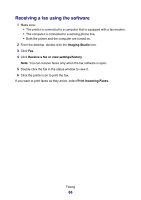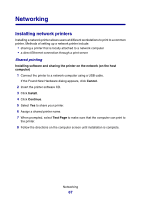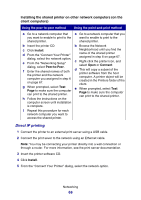Lexmark P6350 User's Guide - Page 63
Scanning clear images from magazines or newspapers, Display Advanced Scan Settings
 |
View all Lexmark P6350 manuals
Add to My Manuals
Save this manual to your list of manuals |
Page 63 highlights
4 To scan only a portion of the document: a Click Preview Now. An image of the scanned document appears in the preview section. b Click and drag the dotted line box to select a specific area of the preview image to scan. Otherwise, continue with step 5. 5 Select a word-processing program to edit the text. 6 Click Send Now. The document will appear in your text-editing program. 7 Make your editing changes. 8 To save the document, click File ΠSave As. 9 Enter the file name, format, and location where you want the edited document saved. 10 Click Save. Scanning clear images from magazines or newspapers Descreening helps to remove wavy patterns from images scanned from magazines or newspapers. 1 Make sure the printer is connected to a computer, and both the printer and the computer are on. 2 Load an original document face down on the scanner glass. 3 From the desktop, double-click the Imaging Studio icon. 4 Click Scan. 5 Click Display Advanced Scan Settings. 6 Select the Image Patterns tab. 7 Select the Remove image patterns from magazine/newspaper (descreen) check box. 8 From the "What is being scanned?" menu, select Magazine or Newspaper. Scanning 63