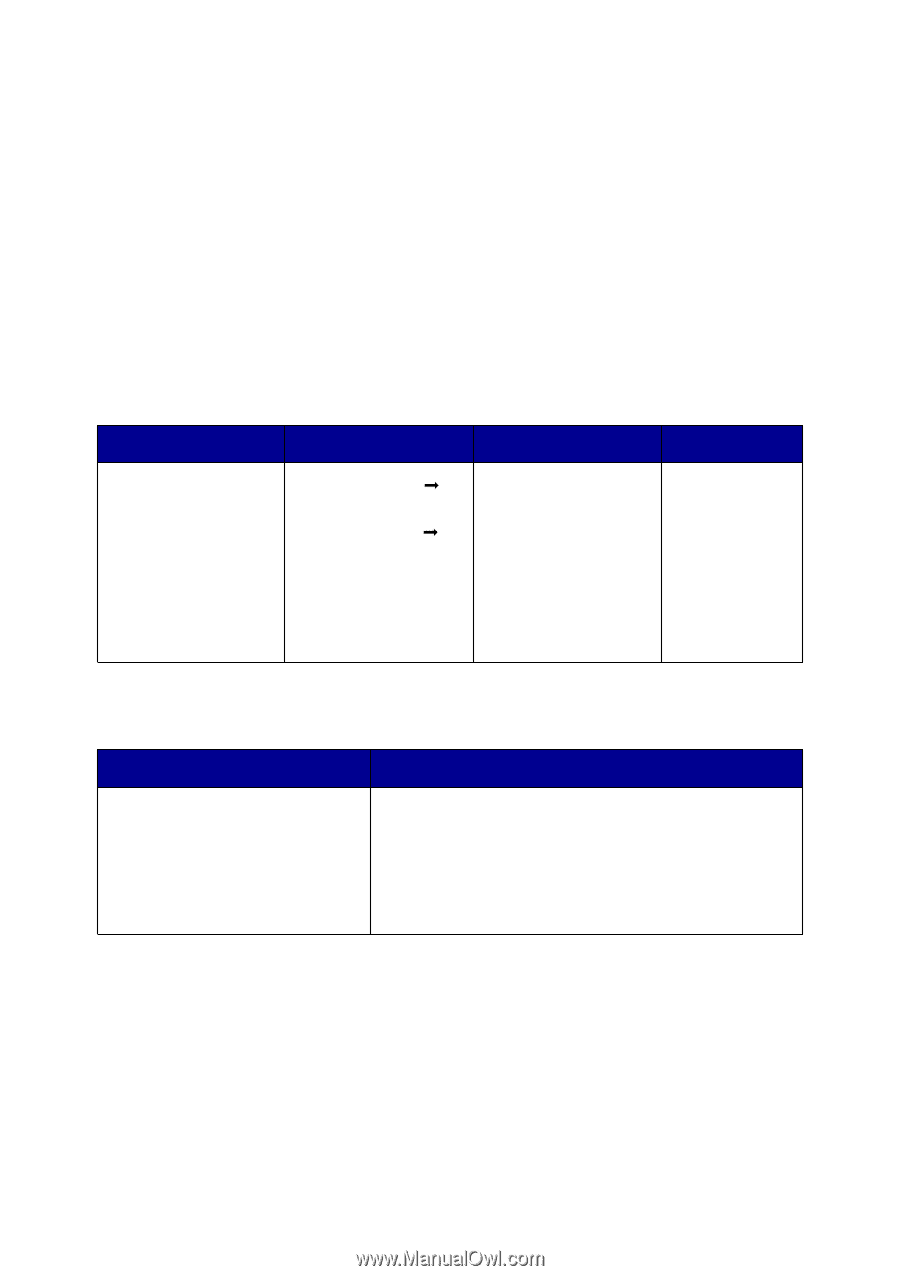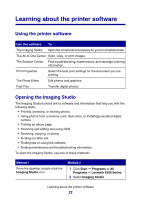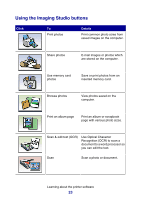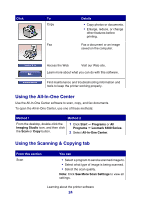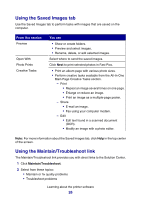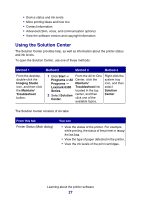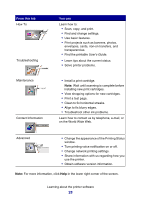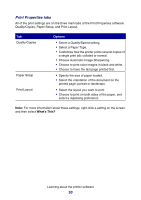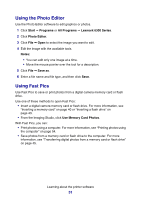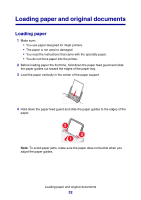Lexmark P6350 User's Guide - Page 27
Using the Solution Center, Method 1, From this tab, You can - printer ink
 |
View all Lexmark P6350 manuals
Add to My Manuals
Save this manual to your list of manuals |
Page 27 highlights
• Device status and ink levels • More printing ideas and how to's • Contact information • Advanced (Skin, voice, and communication options) • View the software version and copyright information Using the Solution Center The Solution Center provides help, as well as information about the printer status and ink levels. To open the Solution Center, use one of these methods: Method 1 Method 2 Method 3 Method 4 From the desktop, double-click the Imaging Studio icon, and then click the Maintain/ Troubleshoot button. 1 Click Start Œ From the All-In-One Programs or All Center, click the Programs Œ Maintain/ Lexmark 6300 Troubleshoot link Series. located in the top 2 Select Solution center, and then Center. click one of the available topics. Right-click the system tray icon, and then select Solution Center. The Solution Center consists of six tabs: From this tab Printer Status (Main dialog) You can • View the status of the printer. For example, while printing, the status of the printer is Busy Printing. • View the type of paper detected in the printer. • View the ink levels of the print cartridges. Learning about the printer software 27