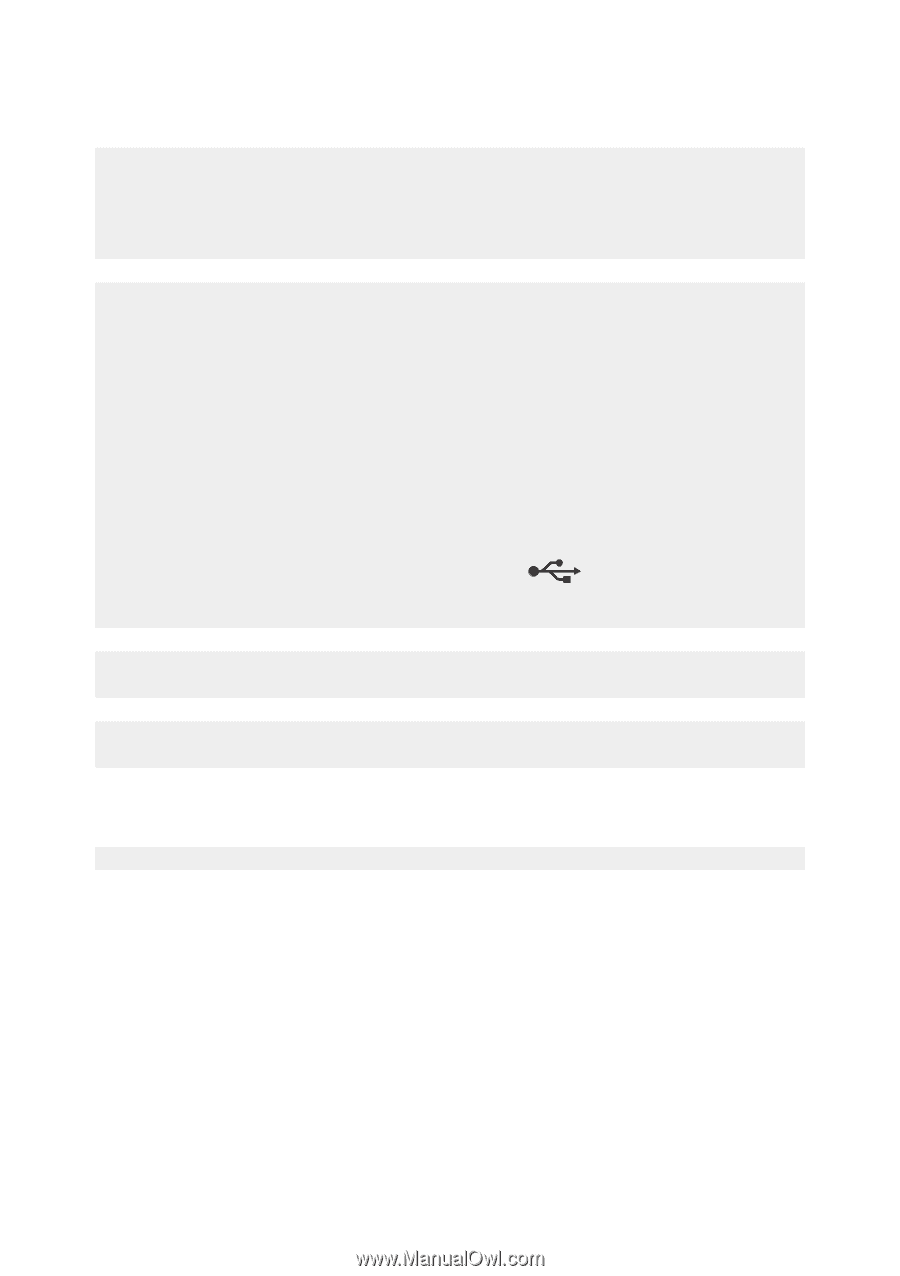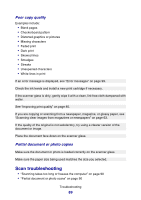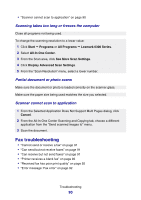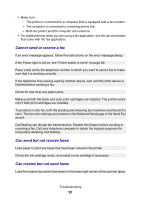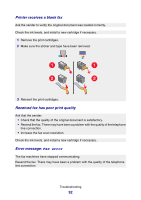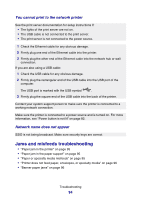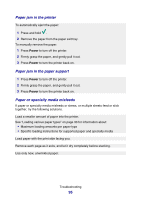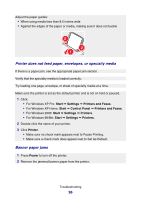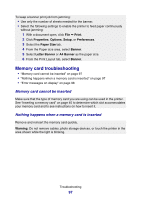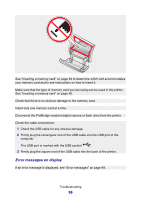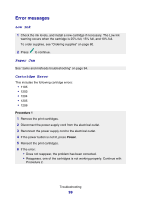Lexmark P6350 User's Guide - Page 94
You cannot print to the network printer, Network name does not appear
 |
View all Lexmark P6350 manuals
Add to My Manuals
Save this manual to your list of manuals |
Page 94 highlights
You cannot print to the network printer See the print server documentation for setup instructions if: • The lights of the print server are not on. • The USB cable is not connected to the print server. • The print server is not connected to the power source. 1 Check the Ethernet cable for any obvious damage. 2 Firmly plug one end of the Ethernet cable into the printer. 3 Firmly plug the other end of the Ethernet cable into the network hub or wall connection. If you are also using a USB cable: 1 Check the USB cable for any obvious damage. 2 Firmly plug the rectangular end of the USB cable into the USB port of the computer. The USB port is marked with the USB symbol . 3 Firmly plug the square end of the USB cable into the back of the printer. Contact your system support person to make sure the printer is connected to a working network connection. Make sure the printer is connected to a power source and is turned on. For more information, see "Power button is not lit" on page 82. Network name does not appear SSID is not being broadcast. Make sure security keys are correct. Jams and misfeeds troubleshooting • "Paper jam in the printer" on page 95 • "Paper jam in the paper support" on page 95 • "Paper or specialty media misfeeds" on page 95 • "Printer does not feed paper, envelopes, or specialty media" on page 96 • "Banner paper jams" on page 96 Troubleshooting 94