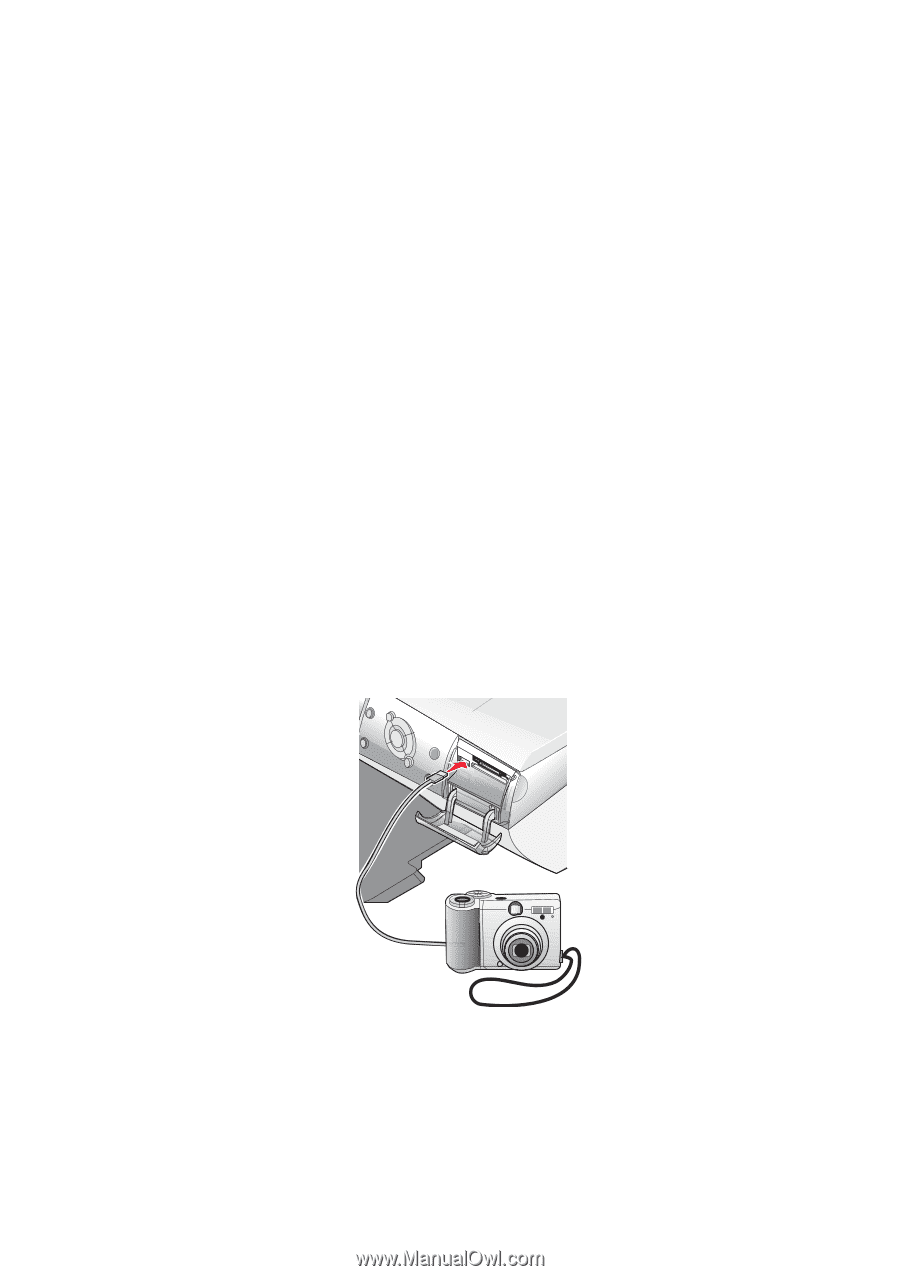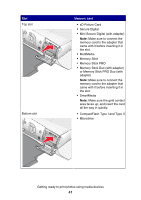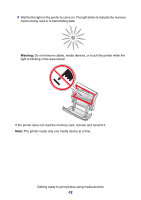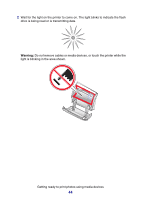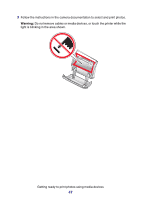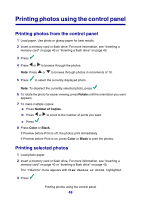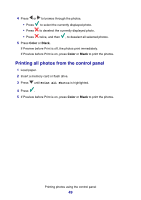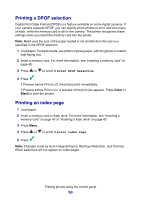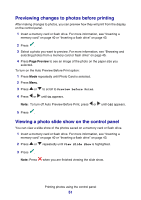Lexmark P6350 User's Guide - Page 46
Transferring photos using the computer
 |
View all Lexmark P6350 manuals
Add to My Manuals
Save this manual to your list of manuals |
Page 46 highlights
Transferring photos using the computer 1 Insert a memory card or flash drive. For more information, see "Inserting a memory card" on page 40 or "Inserting a flash drive" on page 43. 2 From the Fast Pics dialog, click Save Them On The PC. 3 Select the photos you want to save. 4 Click Next. 5 Follow the instructions on the computer screen to specify where you want to save the images. 6 Click Save Now. Using a PictBridge-enabled digital camera to control printing photos Connect a PictBridge-enabled digital camera to the printer, and use the buttons on the camera to select and print photos. 1 Insert one end of the USB cable into the camera. Note: Use only the USB cable that came with the digital camera. 2 Insert the other end of the cable into the PictBridge port on the front of the printer. Notes: • Make sure the PictBridge-enabled digital camera is set to the correct USB mode. For more information, see the camera documentation. • The printer reads only one media device at a time. Getting ready to print photos using media devices 46