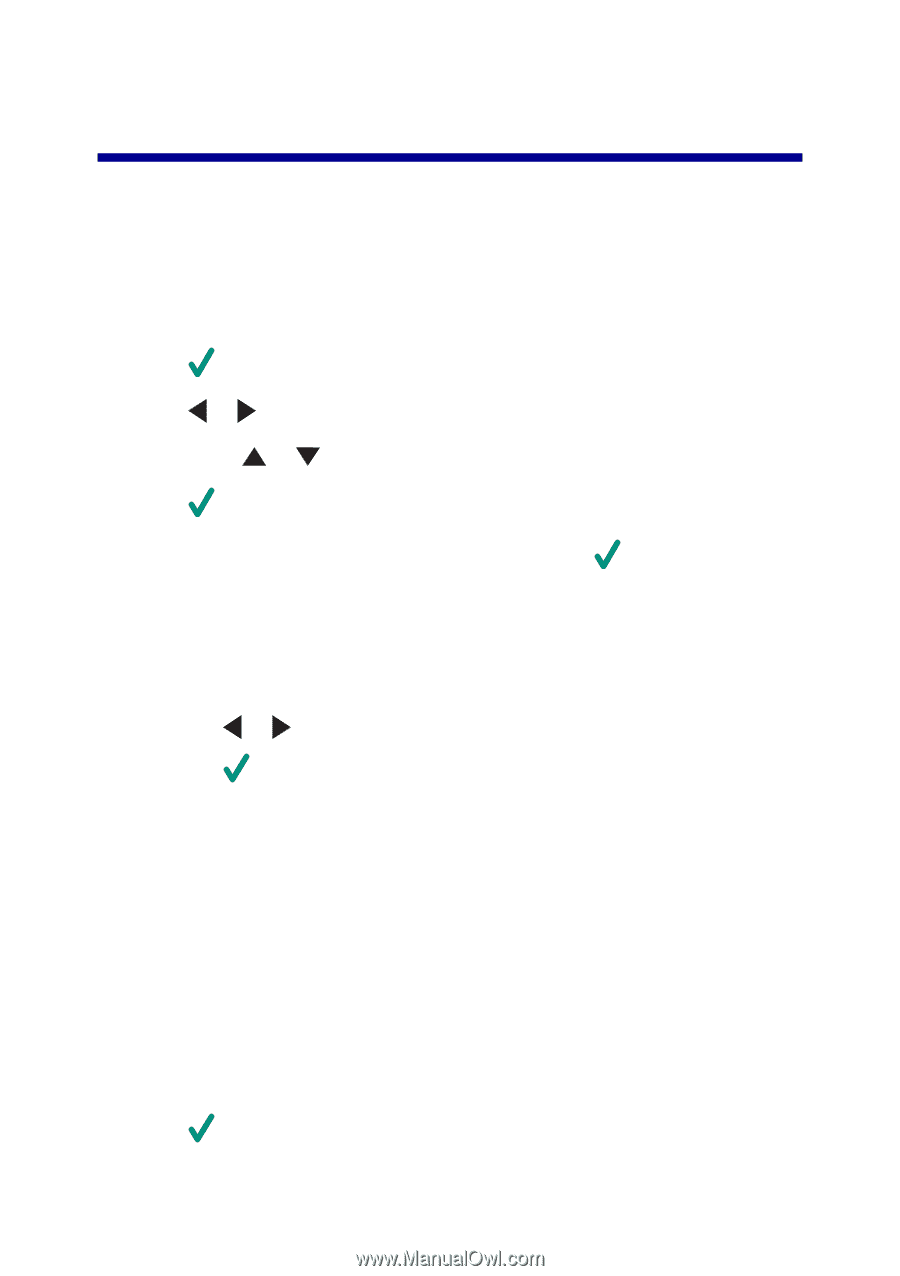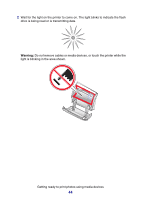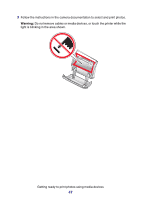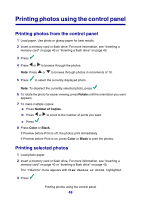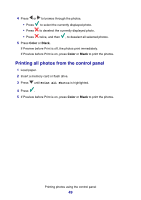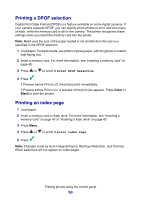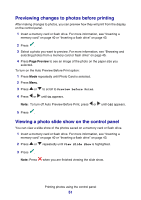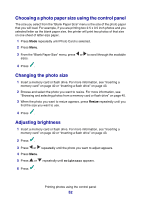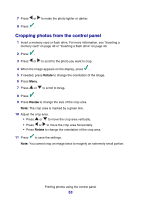Lexmark P6350 User's Guide - Page 48
Printing photos using the control panel, Printing selected photos, Rotate, Number of Copies, Color
 |
View all Lexmark P6350 manuals
Add to My Manuals
Save this manual to your list of manuals |
Page 48 highlights
Printing photos using the control panel Printing photos from the control panel 1 Load paper. Use photo or glossy paper for best results. 2 Insert a memory card or flash drive. For more information, see "Inserting a memory card" on page 40 or "Inserting a flash drive" on page 43. 3 Press . 4 Press or to browse through the photos. Note: Press or to browse through photos in increments of 10. 5 Press to select the currently displayed photo. Note: To deselect the currently selected photo, press . 6 To rotate the photo for easier viewing, press Rotate until the orientation you want appears. 7 To make multiple copies: a Press Number of Copies. b Press or to scroll to the number of prints you want. c Press . 8 Press Color or Black. If Preview before Print is off, the photos print immediately. If Preview before Print is on, press Color or Black to print the photos. Printing selected photos 1 Load photo paper. 2 Insert a memory card or flash drive. For more information, see "Inserting a memory card" on page 40 or "Inserting a flash drive" on page 43. The "I Want to" menu appears with View Photos or Print highlighted. 3 Press . Printing photos using the control panel 48