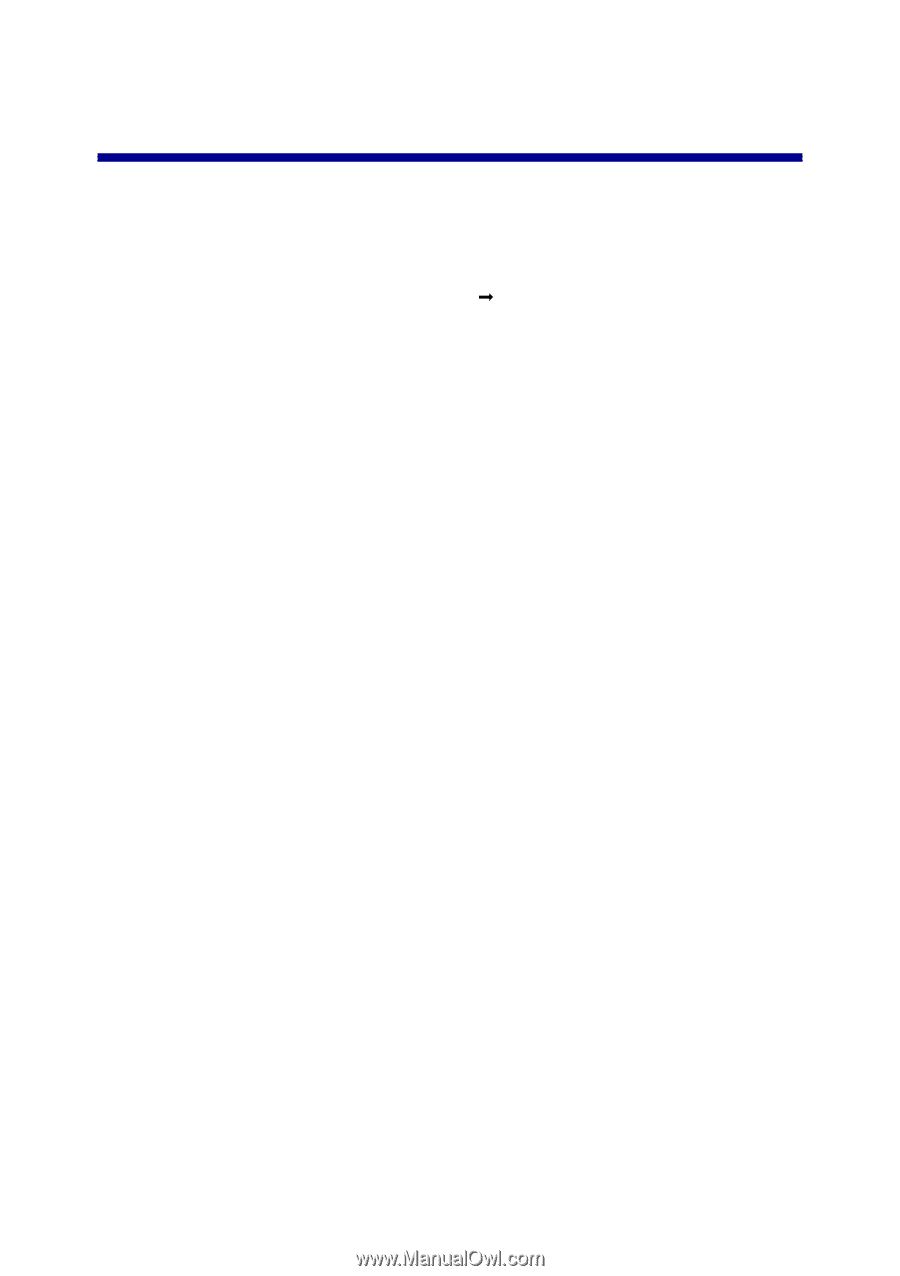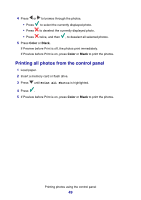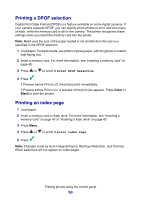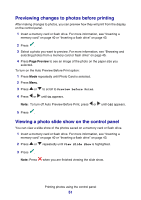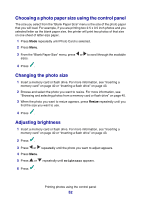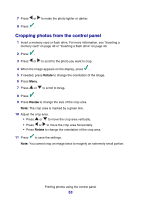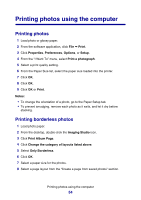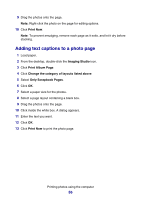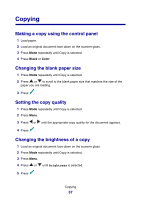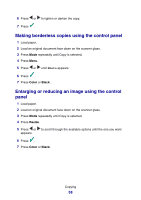Lexmark P6350 User's Guide - Page 54
Printing photos using the computer, Printing photos, Printing borderless photos, Print Album
 |
View all Lexmark P6350 manuals
Add to My Manuals
Save this manual to your list of manuals |
Page 54 highlights
Printing photos using the computer Printing photos 1 Load photo or glossy paper. 2 From the software application, click File Œ Print. 3 Click Properties, Preferences, Options, or Setup. 4 From the "I Want To" menu, select Print a photograph. 5 Select a print quality setting. 6 From the Paper Size list, select the paper size loaded into the printer. 7 Click OK. 8 Click OK. 9 Click OK or Print. Notes: • To change the orientation of a photo, go to the Paper Setup tab. • To prevent smudging, remove each photo as it exits, and let it dry before stacking. Printing borderless photos 1 Load photo paper. 2 From the desktop, double-click the Imaging Studio icon. 3 Click Print Album Page. 4 Click Change the category of layouts listed above. 5 Select Only Borderless. 6 Click OK. 7 Select a paper size for the photos. 8 Select a page layout from the "Create a page from saved photos" section. Printing photos using the computer 54