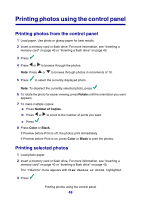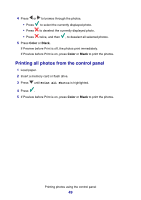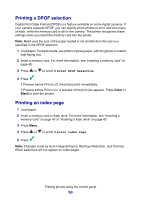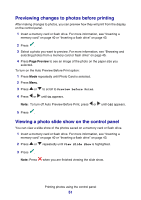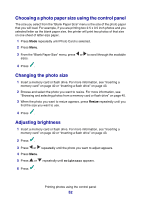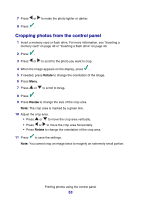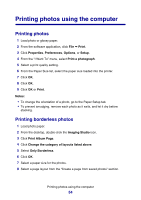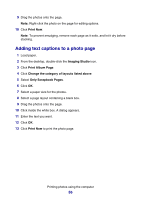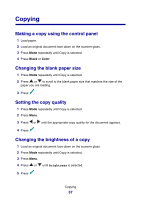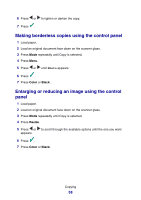Lexmark P6350 User's Guide - Page 53
Cropping photos from the control panel, Rotate, Resize
 |
View all Lexmark P6350 manuals
Add to My Manuals
Save this manual to your list of manuals |
Page 53 highlights
7 Press or to make the photo lighter or darker. 8 Press . Cropping photos from the control panel 1 Insert a memory card or flash drive. For more information, see "Inserting a memory card" on page 40 or "Inserting a flash drive" on page 43. 2 Press . 3 Press or to scroll to the photo you want to crop. 4 When the image appears on the display, press . 5 If needed, press Rotate to change the orientation of the image. 6 Press Menu. 7 Press or to scroll to Crop. 8 Press . 9 Press Resize to change the size of the crop area. Note: The crop area is marked by a green line. 10 Adjust the crop area. • Press or to move the crop area vertically. • Press or to move the crop area horizontally. • Press Rotate to change the orientation of the crop area. 11 Press to save the settings. Note: You cannot crop an image twice to magnify an extremely small portion. Printing photos using the control panel 53