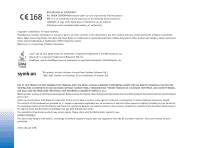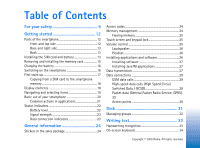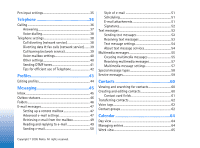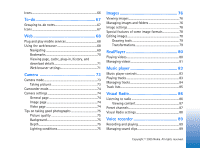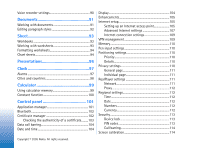Nokia 7710 User Guide
Nokia 7710 - Cell Phone 90 MB Manual
 |
View all Nokia 7710 manuals
Add to My Manuals
Save this manual to your list of manuals |
Nokia 7710 manual content summary:
- Nokia 7710 | User Guide - Page 1
- Nokia 7710 | User Guide - Page 2
www.nokia.com/phones/declaration_of_conformity/ Copyright © 2005 Nokia. product includes software licensed from Symbian Software Ltd © SPECIFICALLY AND SEPARATELY LICENSED BY MPEG LA, L.L.C. Nokia operates a policy of continuous development. Nokia Except as required by applicable law, no warranties of - Nokia 7710 | User Guide - Page 3
24 Stickers in the sales package 24 Access codes 24 Memory management 24 Freeing memory 25 Touch screen and keypad lock 25 Volume control 25 Loudspeaker 26 Headset 26 Installing applications and software 26 Installing software 27 Installing JavaTM applications 27 Data transmission 27 - Nokia 7710 | User Guide - Page 4
(network service 38 Diverting data & fax calls (network service) ....... 39 Call barring (network service 39 Voice message settings 54 About text message services 54 Multimedia messages 55 Creating multimedia settings 57 Special message types 58 Service messages 59 Contacts 60 Viewing and - Nokia 7710 | User Guide - Page 5
66 To-do 67 Grouping to-do notes 67 Icons 67 Web 68 Plug and play mobile services 68 Using the web browser 68 Navigating 69 Bookmarks 70 Viewing page, cache, plug-in, history, and download details 71 Web browser settings 71 Camera 73 Camera mode 73 Taking pictures 73 Camcorder mode 74 - Nokia 7710 | User Guide - Page 6
memory 99 Constant function 100 Control panel 101 Application manager 101 Bluetooth 102 Certificate manager 102 Checking settings 110 Positioning settings 110 Priority 110 Details 110 Privacy settings 110 General page Screen calibration 114 Copyright © 2005 Nokia. All rights reserved. - Nokia 7710 | User Guide - Page 7
Troubleshooting 124 File manager 126 Managing files 126 Managing folders 127 Managing memory cards 127 Log 128 Recent calls 128 Call duration and GPRS data counter 129 Cell modem 135 Nokia PC Suite 135 Copying data from compatible devices 135 Remote configuration (network service 135 - Nokia 7710 | User Guide - Page 8
Data transfer 137 Synchronisation 137 Creating a new synchronisation profile 137 Troubleshooting 139 Troubleshooting 139 Battery information 142 Charging and Discharging 142 CARE AND MAINTENANCE 143 ADDITIONAL SAFETY INFORMATION . 144 Index 147 Copyright © 2005 Nokia. All rights reserved. - Nokia 7710 | User Guide - Page 9
touch the antenna unnecessarily. QUALIFIED SERVICE Only qualified personnel may install or repair this product. ENHANCEMENTS AND BATTERIES Use only approved enhancements and batteries guide for detailed safety instructions. Do not connect incompatible products. Copyright © 2005 Nokia. All rights - Nokia 7710 | User Guide - Page 10
and Web browser require network support for these technologies. Shared memory The following features in this device may share memory: contacts, text messages, multimedia messages, images, ringing tones, audio files, video clips, calendar and to-do notes, and downloaded applications. Use of one or - Nokia 7710 | User Guide - Page 11
it with this device. This device is intended for use when supplied with power from ACP-12 and AC-1. WARNING: Use only batteries, chargers, and enhancements approved by Nokia for use with this particular model. The use of any other types may invalidate any approval or warranty, and may be dangerous - Nokia 7710 | User Guide - Page 12
The Nokia 7710 multimedia smartphone provides a variety of media applications, such as a camcorder, a music player, application's Dialler view and in Desk, press to view the most recently called numbers. 4 Scroll key. Press on the top , bottom , left , and right to move the cursor on the screen - Nokia 7710 | User Guide - Page 13
briefly to change a profile. Installing the SIM card and battery • Keep all SIM cards out of the reach of small children. For availability and information on using SIM card services, contact your SIM card vendor. This may be the service provider, network operator, or another vendor. • The SIM card - Nokia 7710 | User Guide - Page 14
(See fig. 4). Fig. 4 Removing the back cover 2 If the battery is installed in the smartphone, lift the battery out of the smartphone. (See fig 5). Always switch the smartphone off, and is facing downwards. 14 Copyright © 2005 Nokia. All rights reserved. Fig. 6 Opening the SIM card slot latch - Nokia 7710 | User Guide - Page 15
on the opposite end of the battery until it snaps into place (See fig. 9). Fig. 10 Replacing the back cover Removing and installing the memory card Your smartphone comes with a ready-to-use memory card (MMC). The card may contain some pre-installed 15 Copyright © 2005 Nokia. All rights reserved. - Nokia 7710 | User Guide - Page 16
can use this memory card to manage your files, applications, back-ups, and so on, in the same data stored on the incompatible card may be corrupted. Charging the battery While charging, do not use features such as Web browser or RealOne player, which consume a lot of power. Too many power-consuming - Nokia 7710 | User Guide - Page 17
antenna performance and the battery life. The picture shows how you should hold your smartphone when talking on the phone. The antenna area is shown in grey. First start-up When you start up your smartphone for the first time, you are asked to calibrate the touch screen and define certain settings - Nokia 7710 | User Guide - Page 18
can later be modified in the Control Panel application or in relevant applications. 1 Upon start-up the smartphone performs a self-test. After the self-test is complete, you are asked to calibrate the touch screen. Follow the instructions on the screen. 2 If the smartphone requests a PIN code, enter - Nokia 7710 | User Guide - Page 19
on the item again to open it. Tip: If the touch screen is not responding correctly, you may need to calibrate it. Use the scroll key to open the Control Panel application, select Screen calibration, and follow the instructions. To exit applications and return to Desk, press on the left side of the - Nokia 7710 | User Guide - Page 20
top right corner of the display change according to the application and current situation. To activate parts of a dialog, tap them. Try tapping dialog fields like text boxes, window frames, and other parts of the display. Tip: If you write a phone number, e-mail address, or web address in a text box - Nokia 7710 | User Guide - Page 21
enter text. The on-screen keyboard or handwriting recognition window opens. Start typing by picture, tap Delete. For more information, see "Images" on page 76. To listen to the radio, the applications and files in the smartphone for specific text strings or file types, open the Find application, and - Nokia 7710 | User Guide - Page 22
is in mute mode. Volume control. Tap during a call to open volume adjustment window. The touch screen and keys of the smartphone are locked. See "Touch screen and keypad lock" on page 25. You are using the Silent profile. The phone will not ring to notify you of an incoming call or message. Tap to - Nokia 7710 | User Guide - Page 23
scrolling and all four bars are displayed, the battery is fully charged. Signal strength The smartphone is The phone functions of the smartphone are switched off. You cannot make or receive calls, and you cannot receive messages with any of the communications applications Nokia. All rights reserved. - Nokia 7710 | User Guide - Page 24
of the smartphone consume memory as they store data. These features include videos, music files, games, contacts, messages, images and ringing tones, calendar and to-do notes, documents and downloaded applications. The amount of free memory available depends on how much data is already saved in - Nokia 7710 | User Guide - Page 25
entries to free memory. To avoid memory getting low, you should regularly delete, or transfer data to a memory card. You can delete contact information, calendar notes, games, messages, e-mail messages, or any other data. Go to the respective application to remove the data. Touch screen and keypad - Nokia 7710 | User Guide - Page 26
phone calls, but sound applications such as Music player applications and software You can install two types of applications and software to your smartphone: • Applications and software specifically intended for the Nokia 7710 or suitable for the Symbian operating system. These installation files - Nokia 7710 | User Guide - Page 27
signatures and certificates, see "Certificate manager" on page 102. Installing software If you install a file that contains an update or repair to an existing application, you can only restore the original application if you have the original installation file or a full back-up copy of the removed - Nokia 7710 | User Guide - Page 28
from other phones will affect the quality of wireless data transmission. Roaming - As the smartphone user moves from one network cell to another, a room, especially towards a window, may result in a stronger signal. If a signal is not strong enough to support a voice call, data connection should - Nokia 7710 | User Guide - Page 29
may drain the device's battery faster than normal voice or data calls, as the device may send data more frequently to the network. Packet data (General Packet Radio Service, GPRS) GPRS enables wireless access for mobile phones to data networks (network service). GPRS uses packet data technology - Nokia 7710 | User Guide - Page 30
to, for example, send and receive multimedia messages or email, browse pages, download JavaTM applications, or use your smartphone as a modem. Check with your service provider what kind of access point is needed for the service you wish to access. For availability and subscription to GSM data call - Nokia 7710 | User Guide - Page 31
double-tap the icon. Tap and drag the scrollbar on the right to move up and down on the screen. To remove an application, go to Control panel > App. manager, select the software package you want to remove and tap Remove. A dialog appears asking for your confirmation. Press Remove. To add a shortcut - Nokia 7710 | User Guide - Page 32
group. To switch between different groups, press , select View group, and select a group. To add the selected application or shortcut to a group, press , select Group > Add to group..., and select the groups where you rename or delete the group All. 32 Copyright © 2005 Nokia. All rights reserved. - Nokia 7710 | User Guide - Page 33
to the device memory. If installed to the memory card, the device will not support such applications. To write text, tap the area on the screen where you want to write. Either the handwriting recognition window or the on-screen keyboard opens up. To change from handwriting recognition to on - Nokia 7710 | User Guide - Page 34
alphabet mode you have selected, not on how you write the letter on the screen. You can write uppercase letters to produce lowercase letters if the system recognises select the Control panel application and Pen Input Fig. 15 On-screen keyboard 34 Copyright © 2005 Nokia. All rights reserved. - Nokia 7710 | User Guide - Page 35
virtual keyboard. Input method: - By default, your device has two text input methods: on-screen keyboard and handwriting recognition. You do not need this setting unless additional input methods are installed on Input Settings. Define the following: 35 Copyright © 2005 Nokia. All rights reserved. - Nokia 7710 | User Guide - Page 36
call using the numeric keypad, open the Telephone application, input the number by tapping the keypad, window, select a contact in the directory, 36 Copyright © 2005 Nokia. All rights reserved. and tap Call. If the contact has more than one phone number, a list opens with all the contact's phone - Nokia 7710 | User Guide - Page 37
assign the speed dial number, and tap Select. If there are several phone numbers to choose from, pick one, and tap OK. To switch between , contact your network operator for a voice mailbox number (network service). In the Speed dial view, number 1 is reserved for © 2005 Nokia. All rights reserved. - Nokia 7710 | User Guide - Page 38
, and press the key. Telephone settings Call diverting (network service) Call diverting allows you to direct your incoming voice calls to another phone number. This is also known as call forwarding. 1 Press mailbox number or other default numbers, if 38 Copyright © 2005 Nokia. All rights reserved. - Nokia 7710 | User Guide - Page 39
phone number in the Contacts application. Cancel - Turns off the divert. Check status - Checks whether the divert is activated or not. To cancel all call diverts, tap Cancel all diverts. Diverting data & fax calls (network service the service. If your SIM card supports the alternate line service, - Nokia 7710 | User Guide - Page 40
your service supports the alternate line service service)- If you have activated the call waiting service service) - service phone call. To modify the message afterwards, select the option Edit message. Line in use: (network service)- If your SIM card supports the alternate line service manual - Nokia 7710 | User Guide - Page 41
network to, for example, access automated phone services, voice mailboxes, or banking systems. You can send DTMF tones automatically if you have added a DTMF tone to the DTMF field in a contact card in Contacts application. You can also send DTMF tones manually in the Dialler view of Telephone. The - Nokia 7710 | User Guide - Page 42
Telephone automatically if there is no DTMF string for the call in Contacts. To enter DTMF tones manually during a call, tap Dialler or press . Enter the DTMF string. Tip: There are 2 special characters . The fixed voice mail button cannot be moved. 42 Copyright © 2005 Nokia. All rights reserved. - Nokia 7710 | User Guide - Page 43
(or receive) any calls, including emergency calls, or use other features that require network coverage. To make calls, first activate the phone function by changing the profile. If the device has been locked, enter it may cause interference or danger. 43 Copyright © 2005 Nokia. All rights reserved. - Nokia 7710 | User Guide - Page 44
sound file for Touch screen tones: - Set the volume level of the display taps. Warning tones: - The smartphone gives a notification tone, for example, when the battery is running out of power. To close the dialog and discard all the changes you have made, press . 44 Copyright © 2005 Nokia - Nokia 7710 | User Guide - Page 45
service messages, cell broadcast messages, as well as send service commands. Fig. 17: Messaging Note: Only devices that offer compatible multimedia message or e-mail features create a message from any application that has the option Send (or menu command Send). Select a file (an image, text) to be - Nokia 7710 | User Guide - Page 46
e-mail or text message will be sent only if you specifically tap Send in the Outbox view. Waiting - A text adequate, or while waiting for the previous phone call to end. In the case of Inbox - Contains received messages, except cell broadcast messages. Outbox - A temporary Nokia. All rights reserved. - Nokia 7710 | User Guide - Page 47
service. This service may be offered by an Internet service provider, a network service provider, or the company you work for. Setting up a remote mailbox 1 Press in the main view of the Messaging application application, press , select Tools > Message 47 Copyright © 2005 Nokia. All rights reserved. - Nokia 7710 | User Guide - Page 48
opened your mail. You can only receive a notification if the recipient's e-mail application supports this feature. Outgoing server (SMTP) page Authentication required: - Select this if the SMTP choose the access point you want to use when connecting. 48 Copyright © 2005 Nokia. All rights reserved. - Nokia 7710 | User Guide - Page 49
mailbox Tip: Delete or move e-mail regularly from your smartphone to free up memory space. E-mail sent to you is not automatically new messages in the remote mailbox, the list of messages is updated simultaneously. Reading and replying to e-mail To open your Inbox or Nokia. All rights reserved. - Nokia 7710 | User Guide - Page 50
list and tap OK. Tip: You can select more than one contact at a time. See "Common actions in applications" on page 21. To show or hide Cc: and Bcc: fields in the mail editor, press and select Display text (HTML) to be able to use enhanced text 50 Copyright © 2005 Nokia. All rights reserved. - Nokia 7710 | User Guide - Page 51
text, press and select Format > Font.... The toolbar at the bottom of the screen also contains text editing tools. If the toolbar is not visible, press and select Display you create in the other applications of your smartphone as e-mail attachments. 51 Copyright © 2005 Nokia. All rights reserved. - Nokia 7710 | User Guide - Page 52
If the attachment file format is not Service (SMS) enables you to send and receive text messages over the digital wireless network. Sending text messages 1 Tap New text message in the main view of the Messaging application. 2 Write the phone phones support special characters. Your smartphone supports - Nokia 7710 | User Guide - Page 53
message window shows report: (network service) - If you select this, you can view the status of the sent message in the Log application. If you support this feature. Maximum time is the maximum amount of time allowed by the network. Reply via same centre: (network service Nokia. All rights reserved. - Nokia 7710 | User Guide - Page 54
period, the message is removed from the text message centre. Note that the network must support this feature. Maximum time is the maximum amount of time allowed by the network. Reply via same centre: (network service) - Select this if you want the reply message to be sent using the same text - Nokia 7710 | User Guide - Page 55
the toolbar, or the menu command Insert to add images, sound, or video to your message. See below for details. If the toolbar is not visible, press , and a video or a sound clip. The maximum size of a multimedia message supported by your smartphone is 100 kB. To limit the content of your messages, - Nokia 7710 | User Guide - Page 56
image/media clip..., New sketch... or Sound clip.... The corresponding application opens. See "Taking pictures" on page 73, "Editing images" on page 78, or "Voice recorder" on page 89 for details . Define the following: Receive report: - (network service) Select this, if you want to receive a - Nokia 7710 | User Guide - Page 57
service) If the recipient of a message cannot be reached within the validity period, the message is removed from the multimedia messaging centre. Note that the network must support this feature a sketch image. 4 Insert an image. 5 device or PC. Do Save object.... To view details of an object, double- - Nokia 7710 | User Guide - Page 58
make the message more compatible with other phones. Text formatting and multimedia options are restricted. Select Guided mode: to allow more options with warnings when basic options are exceeded. Select Free mode: to use a full set of features in MMS messages. Special message types Your smartphone - Nokia 7710 | User Guide - Page 59
Messaging Service messages Service messages are notifications of, for example, news headlines and may contain a text message or a link. For availability and subscription, contact your service provider. 59 Copyright © 2005 Nokia. All rights reserved. - Nokia 7710 | User Guide - Page 60
phone numbers and addresses. For information on synchronising your contacts with compatible PC applications, see the Nokia PC Suite Guide on the sales three times for contacts beginning with the letter Fig. 19: Contacts main window with find field. To change the sorting order of contacts, press , - Nokia 7710 | User Guide - Page 61
contact by double-tapping it, and tap on the phone number field where you want to add the speed dial speed dial number, and tap Assign. To set a specific ringing tone for a contact, open the contact by card. To remove a picture, press , and select Image > Remove. To show the correct address format of - Nokia 7710 | User Guide - Page 62
The list shows all the contacts that have a voice tag attached. You can add voice tags to up to 50 phone numbers. To edit or delete a voice tag, press , and select Tools > Voice tags.... Tap Change or Delete to modify, press , and select Group > Edit 62 Copyright © 2005 Nokia. All rights reserved. - Nokia 7710 | User Guide - Page 63
from the list on the right and tap Remove. To add a ringing tone for a group, open the Profiles application. Select the profile you want to assign for the group, and tap Personalise, then Alert for. Select the group, , see "Profiles" on page 43. 63 Copyright © 2005 Nokia. All rights reserved. - Nokia 7710 | User Guide - Page 64
Lotus Notes 5.0/6.0, or Lotus Organizer 5.0/6.0, if you connect your smartphone to a compatible PC. For information on synchronisation, see the Nokia PC Suite Guide on the CDROM. Day view If you are using the default theme, today's date is framed, dates that have scheduled events are marked in bold - Nokia 7710 | User Guide - Page 65
all the required details, tap Done. To that the details will not be shown to others when your calendar is synchronised with a networked PC calendar, press the area at the bottom of the screen shows the details of the entry. If there is details of the first of the three entries. 65 Copyright © 2005 - Nokia 7710 | User Guide - Page 66
one entry, tap , or tap the number of the entry on the bottom right-hand corner. Icons The following symbols are used in the Calendar application: - Entry with an alarm - All-day event - Repeated entry - Entry with a note 66 Copyright © 2005 - Nokia 7710 | User Guide - Page 67
the To-do application you can create and note private so that the details will not be shown to others when your calendar is synchronised with a networked PC calendar, press , and command. Icons The following symbols are used in the To-do application: - To-do note - To-do note with high importance - Nokia 7710 | User Guide - Page 68
feature, your network operator must support it. In some networks this feature may be available without a data services instructions. Fig. 22: Web Plug and play mobile services Your smartphone supports plug and play mobile services, which, for example, allow you to subscribe to data services - Nokia 7710 | User Guide - Page 69
operation of the device. For problem situations, see "Troubleshooting" on page 139. If the window you want to open. To close extra windows, press , and select File > Close > Current window or All windows. To disconnect from the Internet, press , and select File > Disconnect. To view local downloaded - Nokia 7710 | User Guide - Page 70
open a popup menu. This has options to save the image or open the link in a new window. Zoom option is available in the popup menu when you Add Bookmark. Write a name for the bookmark, and specify the web address or file location. Tip: If the command bar buttons are not visible, press , and select - Nokia 7710 | User Guide - Page 71
cache, plug-in, history, and download details A cache is a memory location that is used to store data temporarily. If you have tried to access or have accessed confidential information requiring passwords, empty the cache after each use. The information or service you have accessed is stored in the - Nokia 7710 | User Guide - Page 72
try to open an old page with a redirection command. Enable pop-up windows: - Select this to make all unrequested popup windows open automatically. Accept cookies: - Some web pages store data on your smartphone in files called 'cookies'. Use this setting to determine whether to accept cookies, and - Nokia 7710 | User Guide - Page 73
is saved automatically in the Images application in the folder displayed in the title area of the screen. Camera mode The camera lens is located on the back of the smartphone. The display works as a viewfinder. The Nokia 7710 multimedia smartphone supports an image capture of Megapixel (1152 x 864 - Nokia 7710 | User Guide - Page 74
brightness of the picture or video as appropriate. This affects both the viewfinder image and the picture taken. Memory in use: - Select internal memory or To switch to Camcorder mode, tap the icons on the left side of the screen.. To record the video, aim at your subject, and press the centre of - Nokia 7710 | User Guide - Page 75
of diffused, soft light available like for example, on a bright, partially cloudy day or on a sunny day in the shadow of trees. 75 Copyright © 2005 Nokia. All rights reserved. - Nokia 7710 | User Guide - Page 76
text and geometrical shapes. To open the Images application, double-tap Images in Desk, or tap Go to Images in the Camera application. To open the Camera application, tap Go to Camera in the Images application. The Images application supports the following file formats: JPEG, GIF 87a/89a, animated - Nokia 7710 | User Guide - Page 77
Type: -The format of the image file. If the format is not supported Unknown is displayed. Size: - the size of the file in bytes (B). Date: and Time: - When the image was last modified. Width: and Height: - The resolution of the image in pixels. Tip: Resolution is a measure for the sharpness and - Nokia 7710 | User Guide - Page 78
close the Images application or move to a different image. You cannot edit the image but you can zoom it or view it in full screen mode. Fig. 24: Editing an image To edit a copy of an image you are viewing, press and select Image > Open for editing. For detailed information on modifying images, see - Nokia 7710 | User Guide - Page 79
.... Select one of the sizes available, or select a custom option to define the size yourself. To make the canvas bigger, press , and select Options > Increase image area.... Select the location of the white space in the new canvas, and define the amount of enlargement in pixels. To crop the - Nokia 7710 | User Guide - Page 80
listen to audio stream. When using video streaming and other features that use the GPRS network, please note that any data transfers using GPRS are subject to applicable operator data transfer fees. RealPlayer supports the following file formats: .RAM, .RM, .3GP, and .MP4. Playing videos To start - Nokia 7710 | User Guide - Page 81
, press , and select Edit > Delete. To sort videos, press , select Display > Sort. You can sort the files by their name, date, or file size. To view detailed information on a video, press , and select Tools > Details. To send videos, tap Send, and select the method of sending. 81 Copyright © 2005 - Nokia 7710 | User Guide - Page 82
RealPlayer Copyright protections may prevent some images, ringing tones, and other content from being copied, modified, transferred, or forwarded. 82 Copyright © 2005 Nokia. All rights reserved. - Nokia 7710 | User Guide - Page 83
country concerning the use of such material. Fig. 26: Music player Tip: For information on transferring music tracks from a compatible PC to the smartphone, see the Nokia PC Suite Guide on the sales package CDROM. You can listen to music using the internal loudspeaker or a compatible headset - Nokia 7710 | User Guide - Page 84
Tip: You can also open Music player by doubletapping a compatible sound file in the File manager or Messaging application, or by opening a shortcut in Desk. To play one track after another, press , and select Options > Play options > Normal. Select a track, and tap to start - Nokia 7710 | User Guide - Page 85
lists in Music player, but you can transfer track lists created elsewhere to your smartphone. You can use a memory card or compatible computer to transfer the track lists. For information on transferring track lists to your smartphone, see the Nokia PC Suite Guide on the sales package CDROM. To - Nokia 7710 | User Guide - Page 86
, you may need to turn the radio back on manually. Fig. 27: Visual Radio To use the Visual Radio service, the following conditions are required: • The station you listen to and the network operator you use must support this service. • The smartphone must be switched on. • The smartphone must - Nokia 7710 | User Guide - Page 87
, tap and drag , or press and . To tune radio channels manually, tap or . To search for channels automatically, tap or . Searching Preset channels" on page 87 for details. To view station details, such as the visual service ID, tap Details. To switch to stereo or mono Nokia. All rights reserved. - Nokia 7710 | User Guide - Page 88
offers visual service. Access point: - Select the access point used for a data connection. For more information, see "Setting up an Internet access point" on page 105. Note that you do not need this access point to use Visual Radio as an ordinary FM radio. 88 Copyright © 2005 Nokia. All rights - Nokia 7710 | User Guide - Page 89
application allows you to record voice memos. You can also listen to your own recordings and other sound files bar at the top right of the screen, or press and on the scroll key detailed information on a sound clip, press , and select Tools > Details. 89 Copyright © 2005 Nokia. All rights reserved - Nokia 7710 | User Guide - Page 90
write "Sound", the default names of the following sound clips will be Sound(01), Sound(02), Sound(03), and so on. Clip format: - Select the file format in which the sound clips are saved by default. 90 Copyright © 2005 - Nokia 7710 | User Guide - Page 91
images and other files in the documents. You can also send and receive documents as a short message, MMS, e-mail attachment, or via Bluetooth technology. You can open, edit, and save documents created with Microsoft Word for Windows version 97 or later. Note that not all features Details phone number - Nokia 7710 | User Guide - Page 92
size, colour, and indentation of the bullets. 5 Tap OK when you have finished editing a style value. 6 Tap Close to exit the dialog. 92 Copyright © 2005 Nokia. All rights reserved. - Nokia 7710 | User Guide - Page 93
from a worksheet. The Sheet application can open documents created with Microsoft Excel 97 for Windows or later. Note that not all features and formatting of the original documents will be supported. The maximum number of characters in a single cell is 256, and cells containing more characters will - Nokia 7710 | User Guide - Page 94
of a cell, press and select Format > Background colour. Choose a colour and tap OK. To show or hide gridlines, zero values, and headers, press and select Tools > Settings. Select the items you want to make visible in the worksheet and tap OK. Chart sheets To format a chart in detail, press and - Nokia 7710 | User Guide - Page 95
and tap Duplicate. To rename a chartsheet, tap Worksheets / Charts. Select the chart and tap Rename. Write the new name and tap OK. 95 Copyright © 2005 Nokia. All rights reserved. - Nokia 7710 | User Guide - Page 96
features and formatting of the original documents will be supported specific slide, press and select Presentation > Go to slide. Select the slide from the list and tap OK. To view slides in full screen mode, press and select Display > Full screen. To return to the standard 96 Copyright © 2005 Nokia - Nokia 7710 | User Guide - Page 97
Date and time. Select the Auto-update of date & time: check box if you want the network to update the date and time automatically to your smartphone. Note that this is a network service. Otherwise, tap and tap the . Press Cancel to switch off the 97 Copyright © 2005 Nokia. All rights reserved. - Nokia 7710 | User Guide - Page 98
it on. Do not press Switch on when wireless phone use may cause interference or danger. To snooze alarm, tap Mute. The alarm is silenced, but the notification remains on the screen. To delete an alarm, press and tap View > Alarm. Select the alarm you 98 Copyright © 2005 Nokia. All rights reserved. - Nokia 7710 | User Guide - Page 99
Calculator Calculator This smartphone has a calculator application for basic calculations. Note: This calculator has limited accuracy and is designed for simple calculations. Fig. memory commands: MR - Recalls the value in memory to the input field. 99 Copyright © 2005 Nokia. All rights reserved. - Nokia 7710 | User Guide - Page 100
value 5 and tap on the equals symbol (=). The sum (7) is displayed. Enter the value 10.2 and tap =. The sum (12.2) is displayed. 100 Copyright © 2005 Nokia. All rights reserved. - Nokia 7710 | User Guide - Page 101
. With the App. manager application you can view the details of installed applications or remove them from your smartphone. You can also specify installation settings. You cannot install applications in Application manager. For information about installing software, see "Installing software" on page - Nokia 7710 | User Guide - Page 102
set this option to No, or make sure that you have a copy of the software package file stored on a compatible PC or on a CDROM. Default installation language: - If the software package contains several different language versions of the software, the language version specified here will be installed - Nokia 7710 | User Guide - Page 103
. 31: Certificate manager To view certificate details, double-tap a certificate. To delete the origin of a new SIS software. Application installation - Select this check box, if you . Contact the help desk or customer service of the owner of the certificate (see Nokia. All rights reserved. - Nokia 7710 | User Guide - Page 104
barring password from your service provider. To cancel all data call barrings, tap Cancel all barrings. Copyright © 2005 Nokia. All rights reserved. the network automatically update the time and date in your smartphone, select Auto-update of date & time:. This is a network service. Note that this - Nokia 7710 | User Guide - Page 105
battery and increases the operation time of the smartphone. To define how soon a screen saver starts if the screen is left untouched, select the appropriate time limit for the Screen saver time-out: option. Note that you cannot change the look of the screen saver. To set an automatic touch screen - Nokia 7710 | User Guide - Page 106
Control panel information , see "Plug and play mobile services" on page 68. The exact values for the settings are usually provided by your service provider. Follow the instructions given to you by your service provider very carefully. You may have to set up several Internet connections, depending - Nokia 7710 | User Guide - Page 107
), the network service provider must support this feature, and if service provider to determine proxy details. If you have made an Internet connection to your company's intranet, and are unable to retrieve web pages from the general Internet, you may need to setup a proxy Copyright © 2005 Nokia - Nokia 7710 | User Guide - Page 108
are not required to enter details here. DNS address: - If Internet service that translates domain names such as www.nokia.com screen. Display post-dial terminal: - If you select this, the terminal window is shown on the screen when a data connection is being established. Tip: Your Internet service - Nokia 7710 | User Guide - Page 109
supported by the remote PPP server. If you have problems with establishing a connection, try not selecting this check box. Contact your Internet service provider for guidance. Callback type: - Ask your Internet service GPRS connection only if you start an application or action that needs it. Note - Nokia 7710 | User Guide - Page 110
you install applications that support this service. Define the following: Priority On the priority page you can define the priority of different positioning methods To change the priority of a location method, tap and select the method you want to place in that position. Details On the Details page - Nokia 7710 | User Guide - Page 111
define the privacy settings for a specific contact or service. The page consists of a list of contacts and services that have specific privacy settings. When a contact or service has requested a location, it may same as those for Internet settings. 111 Copyright © 2005 Nokia. All rights reserved. - Nokia 7710 | User Guide - Page 112
previous field, choose the location and appearance of the indicators. Separator: - Select the separator used between hours and minutes. Copyright © 2005 Nokia. All rights reserved. Date Date format: - Choose the order of date items. Separator: - Choose the separator used between date items. Week - Nokia 7710 | User Guide - Page 113
setting cannot be changed, if the phone is switched off or if there service. PIN code: - The PIN code must be from 4 to 8 digits long. PIN2 code: -The PIN2 code must be from 4 to 8 digits long. The PIN2 code is required to access some functions, such as the call cost settings, which must be supported - Nokia 7710 | User Guide - Page 114
calibration. If the touch sensitive area of the screen responds inaccurately, it may need calibration. Follow the instructions on the screen. Themes Go to Desk > Control panel > Themes. Themes are special files that contain formatting information, images, and sounds. With themes you can change the - Nokia 7710 | User Guide - Page 115
network services. To create a VPN, a gateway and the smartphone authenticate each other and negotiate encryption and authentication algorithms to help protect the privacy and integrity of the information that you access. The VPN system of the Nokia 7710 smartphone currently supports the following - Nokia 7710 | User Guide - Page 116
access point when you use applications to connect to the enterprise network. For more information, see "Using VPN with applications" on page 123. A them to you as SIS files. You install VPN policies from a VPN policy server in VPN management. Copyright © 2005 Nokia. All rights reserved. Installing - Nokia 7710 | User Guide - Page 117
SIS files, write the key import password in Key import pass.: and tap OK. Then write the key store password in Key store password and tap OK. Viewing VPN policies In VPN management, you can view, update, and delete the VPN policies that you install on a smartphone. To view VPN policy details, select - Nokia 7710 | User Guide - Page 118
updated from the VPN policy server. This field is hidden if you installed the VPN policy from a SIS file tap Delete. To close the VPN policy details, tap Close. Updating VPN policies When you create a connection update a VPN policy in VPN management. 118 Copyright © 2005 Nokia. All rights reserved. - Nokia 7710 | User Guide - Page 119
automatically after administrators delete them from the VPN policy server when you update a VPN policy or synchronise the VPN policy server. If you delete policy server from a SIS file. You install the settings on a smartphone in the same way that you install other software. The settings consist of - Nokia 7710 | User Guide - Page 120
VPN policy server if you do not install the settings from a SIS file. When you connect to the VPN policy server address for the first time VPN client connects to a VPN policy server to check for new, updated, or removed VPN policies and installs the VPN policies on the Nokia. All rights reserved. - Nokia 7710 | User Guide - Page 121
VPN policy server settings from a SIS file, you do not have to verify and associate them with applications. Editing VPN policy servers Synchronising VPN policy servers To install and update policies from the VPN policy server, to check whether administrators added, updated, or deleted VPN policies. - Nokia 7710 | User Guide - Page 122
tap OK. Viewing the VPN log The VPN log contains log messages that are recorded when you update and synchronise VPN policies and use VPN access points to create VPN connections to VPN gateways. In VPN policy server connections from unauthorized use. 122 Copyright © 2005 Nokia. All rights reserved. - Nokia 7710 | User Guide - Page 123
Install new or updated VPN policies from VPN policy servers. • Use applications to connect to authority signs. You use online certificate enrollment to obtain the the VPN policy from a SIS file. • Legacy authentication - you applications to 123 Copyright © 2005 Nokia. All rights reserved. - Nokia 7710 | User Guide - Page 124
: and tap OK. If this fails, contact administrators. Troubleshooting This section lists error messages in alphabetical order, describes the . Unable to log on to policy server. See VPN log for details. The validity period of the certificate that authenticates you to the VPN Nokia. All rights reserved. - Nokia 7710 | User Guide - Page 125
, tap New, or ask the administrator for a SIS file that contains new settings for the VPN policy server. Unable to update policy. See VPN log for details. Unable to synchronise. See VPN log for details. An error occurs while VPN policies are downloaded from the VPN policy server or installed on the - Nokia 7710 | User Guide - Page 126
protections may prevent some images, ringing tones, and other content from being copied, modified, transferred, or forwarded. Tip: Use the File manager application together with a memory card to remove files and folders from the internal memory and in that way free memory. See "Managing memory - Nokia 7710 | User Guide - Page 127
Nokia PC Suite 6.41 or newer you can back up data to your PC. For more information on the back-up options available with Nokia PC Suite, see the Nokia PC Suite guide . Select, whether you want to back up all data or only specified file types. Tap OK to start copying. It is advisable to take back- - Nokia 7710 | User Guide - Page 128
application you can monitor phone details of an event, select the log event and tap Details. For example, you can see the sender or recipient name, phone number, name of the service provider, or access point. To copy the phone free memory. call a phone number displayed the phone number to - Nokia 7710 | User Guide - Page 129
only if the network supports these functions, and the smartphone is switched on and within the network's service area. To erase The actual time invoiced for calls by your service provider may vary, depending on network features, rounding off for billing, and so forth. Nokia. All rights reserved. Log - Nokia 7710 | User Guide - Page 130
service provider. For available topics and relevant topic numbers, contact your service provider. Cell broadcast is a network service. Check with your service topic name in the search field. To be notified of a specific new topic, press and select Topic > Hotmark. The hot Nokia. All rights reserved. - Nokia 7710 | User Guide - Page 131
ends. Message deletion interval (hours): - Define how often all the read messages are removed. Cell broadcast settings To modify the settings, press and select Tools > Settings.... Define the following: the time when automatic reception starts. 131 Copyright © 2005 Nokia. All rights reserved. - Nokia 7710 | User Guide - Page 132
authorities or service provider. Copyright © 2005 Nokia. All rights reserved. Features using Bluetooth technology, or allowing such features to run in the background while using other features, increase the demand on battery power and reduce the battery's life. Activating Bluetooth application for - Nokia 7710 | User Guide - Page 133
stored. For example, to send a photo to another device, open the Images application. 2 Select the item you want to send and tap Send, or press accept, the item is placed in the Inbox folder in the Messaging application. Paired devices Pairing means authentication. Pairing with a device makes device - Nokia 7710 | User Guide - Page 134
that were found previously is shown first. 4 Tap Start to update the found devices list, if necessary, select the device you Nokia PC Suite 6.41 or later, see the Nokia PC Suite guide on the CD-ROM. For further information on how to use the Nokia PC Suite 6, see the PC suite online help. End phone - Nokia 7710 | User Guide - Page 135
from many different Nokia phones or from a compatible PC to your smartphone by using the Nokia PC Suite 6.41 or later. For details, please see the Nokia PC Suite Guide on the sales package CDROM. The sales package CDROM is compatible with Windows 2000/XP. Remote configuration (network service) Go to - Nokia 7710 | User Guide - Page 136
Log when the configuration session has ended. The log file shows the configuration status of the selected profile. To profile settings as a special message from your service provider. 1 Open the Device manager application and press . Select Profile > New.... Choose © 2005 Nokia. All rights reserved. - Nokia 7710 | User Guide - Page 137
Go to Desk > Data transfer. The Data transfer application enables you to synchronise or copy your calendar or contacts data between your smartphone and another Bluetooth-enabled mobile phone. To start data transfer wizard, tap New and follow the instructions. You can define the type and direction of - Nokia 7710 | User Guide - Page 138
for your correct ID. Password: - Write your password and then confirm it. Contact your service provider or system administrator for the correct value. 3 Select what you want to synchronise: confirmation when it initiates a synchronisation session. 138 Copyright © 2005 Nokia. All rights reserved. - Nokia 7710 | User Guide - Page 139
. Contact your local Nokia dealer. - While charging, do not use features such as Web browser or RealOne player, which consume a lot of power. Too many power-consuming activities may prevent the battery from charging properly. • Missing, discoloured, or bright dots appear on the screen every time - Nokia 7710 | User Guide - Page 140
Troubleshooting except the standard applications battery. 2 Wait for at least ten seconds and insert the battery to start the smartphone. 3 When you see the Nokia Welcome screen . - You may have not subscribed to the service in question, or it may not be supported by the network. - Make sure you have - Nokia 7710 | User Guide - Page 141
properly attached at both ends. If you use a Bluetooth connection, check that the PC is Bluetooth compatible and has installed and activated Bluetooth drivers. - For all other Nokia PC Suite problems, see the Nokia PC Suite Guide. • I don't know what my access codes are. - The default lock code for - Nokia 7710 | User Guide - Page 142
it will eventually wear out. When the talk and standby times are noticeably shorter than normal, buy a new battery. Use only Nokia approved batteries, and recharge your battery only with Nokia approved chargers designated for this device. Unplug the charger from the electrical plug and the device - Nokia 7710 | User Guide - Page 143
boards. • Do not attempt to open the device other than as instructed in this guide. • Do not drop, knock, or shake the device. Rough battery, charger, or any enhancement. If any device is not working properly, take it to the nearest authorised service facility for service. 143 Copyright © 2005 Nokia - Nokia 7710 | User Guide - Page 144
exposure guidelines only use enhancements approved by Nokia for use with this device. When the equipment, including wireless phones, may interfere with the when any regulations posted in these areas instruct you to do so. Hospitals or health occurs, consult your service provider. Vehicles RF - Nokia 7710 | User Guide - Page 145
obey all signs and instructions. Potentially explosive atmospheres 2 Press and hold to show the phone keypad on the screen. 3 Key in the official emergency number use other features that require network coverage. To make calls, first activate the phone function by Nokia. All rights reserved. - Nokia 7710 | User Guide - Page 146
this guide or your service provider files or messages may be delayed until such a connection is available. Ensure the above separation distance instructions are followed until the transmission is completed. * The SAR limit for mobile nokia.com. 146 Copyright © 2005 Nokia. All rights reserved. - Nokia 7710 | User Guide - Page 147
applications groups 32 installing 27 opening 19 removing 101 viewing details of 101 attachments e-mail 51 authenticating Bluetooth devices 133 auto-capitalisation 33 autolock period 113 B background images 66 synchronising 137 week view 65 calibrating screen 114 call barring 39, 104 call diverting - Nokia 7710 | User Guide - Page 148
Cell broadcast (CBS) 130 settings 131 topic lists 130 certificate manager 102 certificates authenticating to VPN policy servers 119 charging battery 134 modems 135 PC Suite 135 synchronisation 137 23 148 Copyright © 2005 Nokia. All rights reserved. connections screen settings 104 diverting calls 38 - Nokia 7710 | User Guide - Page 149
files .JAD and .JAR files 26 .SIS files 26 managing 126 Find 21 Flight profile 43 folders managing 127 formatting e-mail 51 formatting worksheets 94 frames 71 freeing memory 25 functions basic 20 common 21 G GPRS 29 data counters 129 Internet connection settings 109 pricing 29 groups applications - Nokia 7710 | User Guide - Page 150
applications and software 26 battery 13 memory cards 15 SIM card 13 VPN policies 116, 121 VPN policy server settings from SIS files 119 Internet access point settings 105 access requirements 105 connection settings 109 See also Web Internet access point field 120 IP addresses 108 J Java applications - Nokia 7710 | User Guide - Page 151
19 Desk 19 menu 19 organising images 76 Outbox 46 P packet data 29 pairing Bluetooth devices 133 paragraph styles 92 parts of device 12 of display 18 passwords 24 PC Suite 135 pen input settings 35 personal ringing tones 61 personalising 114 phone 36 See also calls photographs camera 73 PIN - Nokia 7710 | User Guide - Page 152
Camera 74 cell broadcast 131 currency format 112 date and time 104 date format 111, 112 display 104 e-mail 47 images 78 Internet access point 105 multimedia messages 57 number format 112 phone 38 regional 112 remote configuration 135 screen 104 themes 114 time format 112 touch screen 114 voice - Nokia 7710 | User Guide - Page 153
troubleshooting 139 formatting memory 139 U unlocking touch screen 25 V video player 80 viewing images 76 presentations 96 Visual Radio content 87 Visual Radio 86 viewing content 87 visual service ID 87 visual service ID 87 voice dialling 38, 62 voice mailbox calling 37 settings 40 Voice recorder 89