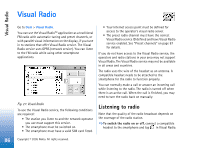Nokia 7710 User Guide - Page 81
Managing videos, To open another folder
 |
View all Nokia 7710 manuals
Add to My Manuals
Save this manual to your list of manuals |
Page 81 highlights
RealPlayer To start playing a streaming video, click on a streaming link in the Web browser or, from the RealPlayer, open a .RAM file containing the link to start streaming. Before playing streaming video or audio, make sure that the settings are correct. For details, see "RealPlayer settings" on page 111. Tip: You can also control RealPlayer from the menu. Press , select Options and an appropriate menu command. To adjust the volume, tap and drag the volume bar at the top right of the screen, or press and on the scroll key. To mute the sound, tap the speaker icon next to the volume bar. To fast forward or rewind the current video clip, tap and drag . To pause a video, tap . Tap again to resume playback. Note that if you open the menu while watching a video, the video is paused. To watch a video in full screen, tap on the screen. To return to normal screen size, tap the screen again. To always open videos in full screen mode, press , select Tools > Settings..., and select Open clips in full screen mode. To save a link to the current streaming video or audio, press , and select Media clip > Save link.... Managing videos The list view of RealPlayer shows a list of all saved videos and streaming links. The name of the folder is shown in the title area. For example, in this view you can view the videos in the smartphone, open a video to play, rename a video, and organise videos into folders. To move a video to a different folder, press , and select Edit > Move to folder.... Browse for the target folder. To open another folder, press , and select Media clip > Change folder..., or Recent folders to open one of the last six folders that you have used. To delete a selected video from the smartphone, press , and select Media clip > Delete. To delete several videos from the smartphone, press , and select Edit > Mark/Unmark > Mark. Tap the videos to be deleted to mark them, press , and select Edit > Delete. To sort videos, press , select Display > Sort. You can sort the files by their name, date, or file size. To view detailed information on a video, press , and select Tools > Details. To send videos, tap Send, and select the method of sending. 81 Copyright © 2005 Nokia. All rights reserved.