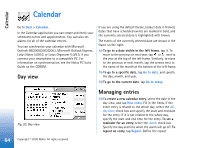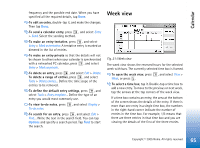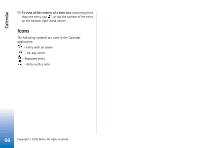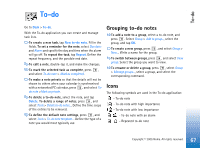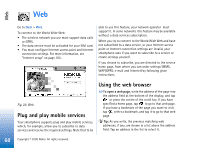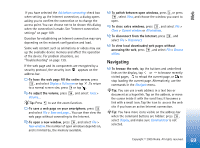Nokia 7710 User Guide - Page 65
Week view, To delete an entry
 |
View all Nokia 7710 manuals
Add to My Manuals
Save this manual to your list of manuals |
Page 65 highlights
Calendar frequency and the possible end date. When you have specified all the required details, tap Done. To edit an entry, double-tap it, and make the changes. Then tap Done. To send a calendar entry, press , and select Entry > Send. Select the sending method. To make an entry tentative, press , and select Entry > Mark as tentative. A tentative entry is marked as dimmed in the list of entries. To make an entry private so that the details will not be shown to others when your calendar is synchronised with a networked PC calendar, press , and select Entry > Mark as private. To delete an entry, press , and select Edit > Delete. To delete a range of entries, press , and select Tools > Delete entries.... Define the time scope of the entries to be removed. To define the default entry settings, press , and select Tools > Entry template.... Define the type of an entry you would most commonly use. To view to-do notes, press , and select Display > To-do notes. To search for an entry, press , and select Edit > Find.... Write the text in the search field. You can tap Options and specify a search period. Tap Find to start the search. Week view Fig. 21: Week view The week view shows the reserved hours for the selected week with bars. The currently selected time box is framed. To open the week view, press , and select View > Week, or press . To select a time box, tap it. Double-tap a time box to add a new entry. To move to the previous or next week, tap the arrows at the top corners of the week view. If a time box contains an entry, the area at the bottom of the screen shows the details of the entry. If there is more than one entry in a single time box, the numbers in the right-hand corner indicate the number of entries in the time box. For example, 1/3 means that there are three entries in that time box and you are viewing the details of the first of the three entries. 65 Copyright © 2005 Nokia. All rights reserved.