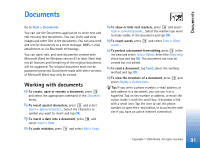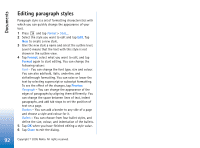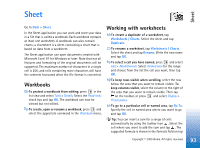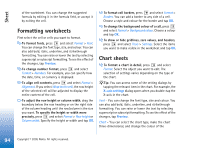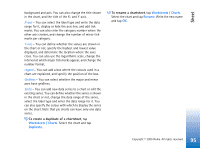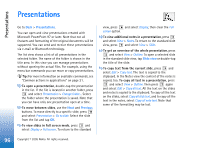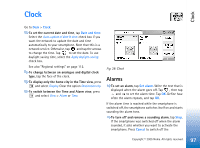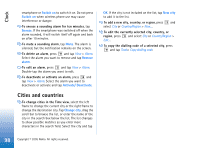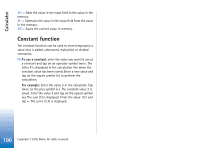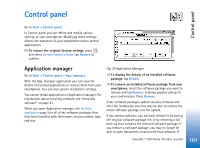Nokia 7710 User Guide - Page 96
Presentations
 |
View all Nokia 7710 manuals
Add to My Manuals
Save this manual to your list of manuals |
Page 96 highlights
Presentations Presentations Go to Desk > Presentations. You can open and view presentations created with Microsoft PowerPoint 97 or later. Note that not all features and formatting of the original documents will be supported. You can send and receive these presentations via e-mail or Bluetooth technology. The list view shows a list of all presentations in the selected folder. The name of the folder is shown in the title area. In this view you can manage presentations without opening the actual files. For example, using the menu bar commands you can move or copy presentations. Tip: For more information on available commands, see "Common actions in applications" on page 21. To open a presentation, double-tap the presentation in the list. If the file is located in another folder, press and select Presentation > Change folder.... Select the folder where the presentation is saved. Note that you can have only one presentation open at a time. To move between slides, use the Next and Previous buttons. To move directly to a specific slide, press and select Presentation > Go to slide. Select the slide from the list and tap OK. To view slides in full screen mode, press and select Display > Full screen. To return to the standard 96 Copyright © 2005 Nokia. All rights reserved. view, press and select Display, then clear the Full screen option. To view additional notes in a presentation, press and select View > Notes. To return to the standard slide view, press and select View > Slide. To get an overview of the whole presentation, press and select View > Outline. To open a selected slide in the standard slide view, tap Slide view or double-tap the title of the slide. To copy text from the current slide, press and select Edit > Copy text. The text is copied to the clipboard. In the Notes view the content of the notes is copied, too. To copy all text in a presentation, press and select View > Outline. Then press again and select Edit > Copy all text. All the text on the slides and notes is copied to the clipboard. To copy all the text on the slides, select Copy all slide text, and to copy all the text in the notes, select Copy all note text. Note that some of the formatting may be lost.