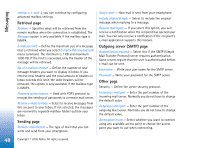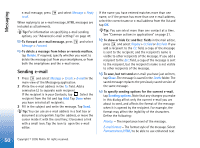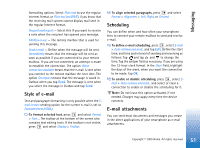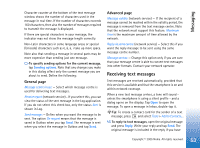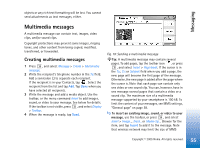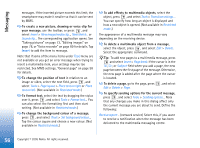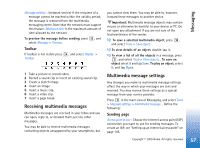Nokia 7710 User Guide - Page 52
Signatures, Text messages, Sending text messages
 |
View all Nokia 7710 manuals
Add to My Manuals
Save this manual to your list of manuals |
Page 52 highlights
Messaging Important: E-mail messages may contain viruses or otherwise be harmful to your device or PC. Do not open any attachment if you are not sure of the trustworthiness of the sender. To add e-mail attachments, press in the e-mail editor and select Attachment > Attach file. Search and select the file you want to attach to the e-mail. Tip: To add your contact card as an attachment, press and select Attachment > Attach 'My contact card'. To view attachments, open a received or sent e-mail message containing attachments and double-tap the attachment icon at the bottom of the message. If the attachment file format is not recognised by the system, a question mark icon is displayed. To save attachments, open the e-mail message containing attachments, select the attachment at the bottom of the message and tap Save. To delete an attachment while creating an e-mail message, select the attachment at the bottom of the message, press and select Attachment > Remove. Signatures To define an e-mail account signature, press , select E-mail > Signatures..., tap Edit and write the signature. Select the Attach 'My contact card': to add your contact card to any e-mail message you send. To enable or disable an e-mail account signature, press , select E-mail > Signatures... and select or clear the signatures to enable or disable them. The signature must be defined to be enabled. Text messages The Short Message Service (SMS) enables you to send and receive text messages over the digital wireless network. Sending text messages 1 Tap New text message in the main view of the Messaging application. 2 Write the phone number in the To: field. Add a semicolon (;) to separate each recipient. If the recipient is in your Contacts, tap . Select the recipient from the list and tap Add. Tap Done when you have selected all recipients. 3 Write the message and tap Send. Note that a text message can only contain unformatted, plain text. Tip: When sending a text message that contains special or accented characters, note that not necessarily all phones support special characters. Your smartphone supports the sending of text messages beyond the normal 160-character limit. If your message exceeds 160 characters, it will be sent as a series of two or more messages. 52 Copyright © 2005 Nokia. All rights reserved.