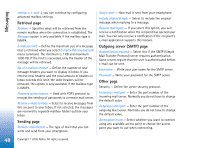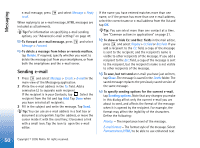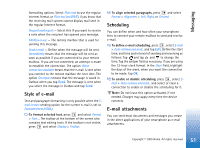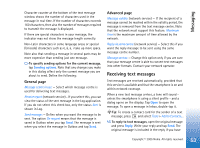Nokia 7710 User Guide - Page 49
Retrieving e-mail from the mailbox, Reading and replying to e-mail, Set as default mailbox, E-mail
 |
View all Nokia 7710 manuals
Add to My Manuals
Save this manual to your list of manuals |
Page 49 highlights
Messaging Set as default mailbox: - If you select this check box, this mailbox will be the default mailbox. Retrieving e-mail from the mailbox Tip: Delete or move e-mail regularly from your smartphone to free up memory space. E-mail sent to you is not automatically received by your smartphone, but by your remote mailbox. To read your email, you must first connect to the remote mailbox and then select the messages you wish to retrieve into your smartphone. Connection to a remote mailbox is established via a data call. You receive all messages in your remote mailbox folders unless you specify to receive messages to your Inbox. Tip: For information on specifying e-mail retrieval options, see "Advanced e-mail settings" on page 47. To retrieve e-mail from a remote mailbox, press and select E-mail > Retrieve and send. Select the appropriate command to get e-mail either from all mailboxes or from a selected mailbox. Note that if you have e-mail in Outbox, these messages will be sent simultaneously. Tip: If you have not specified a password in remote mailbox settings, you will be prompted for a password when initially connecting to the remote mailbox. In the dialog that opens, write the password and tap OK. To retrieve the contents of a selected message, press , and select E-mail > Retrieve e-mail contents. To disconnect from a mailbox, press and select E-mail > Disconnect from Internet. The data call ends. Tip: To retrieve the contents of a selected e-mail message, tap the message. The content of the message is retrieved into your smartphone, and if there were any new messages in the remote mailbox, the list of messages is updated simultaneously. Reading and replying to e-mail To open your Inbox or any other folder, press and select Folders > Inbox/Outbox/Drafts/Sent or the name of a remote mailbox, if defined. To open a message, double-tap it. If there is a Web link in the message, you can open it by tapping the link. Tip: You can create a new contact card for the sender of an e-mail. Press and select Tools > Add to Contacts.... To open an attachment in a message, double-tap the attachment. Note that attachments may contain viruses or other harmful content. Always make sure that you can trust the sender. To save the attachment, select it and tap Save. To reply to a message after reading it, tap Reply. To reply to all the recipients, not just the sender of the 49 Copyright © 2005 Nokia. All rights reserved.