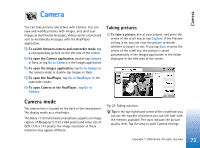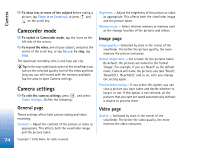Nokia 7710 User Guide - Page 78
Image settings, Special features of some image formats, editing:images
 |
View all Nokia 7710 manuals
Add to My Manuals
Save this manual to your list of manuals |
Page 78 highlights
Images Image settings To define settings, press , and select Tools > Settings.... Define the following: Open images in full screen mode: - If you select this, every image you open is displayed in full screen mode. To return to normal view, tap on the screen. Default sketch name: - Write the name to be used as a basis for sketch file names. For example, if you write 'Drawing', the default names of the following sketches will be Drawing01, Drawing02, Drawing03, and so on, until you change the setting again. Editing images You can edit images that are in JPEG, GIF, BMP, TIFF/F, PNG, or WBMP format , or create new drawings. Note that you cannot edit multipage TIFF/F images. Special features of some image formats To change the page of a multipage TIFF/F image, press and select Tools > Page > Next/Previous. Multipage TIFF/F images cannot be edited. To view animated GIFs, you can let the animation run in a continuous loop until you close the Images application or move to a different image. You cannot edit the image but you can zoom it or view it in full screen mode. Fig. 24: Editing an image To edit a copy of an image you are viewing, press and select Image > Open for editing. For detailed information on modifying images, see "Drawing tools" on page 79 and "Transformations" on page 79. To create a new sketch, press , and select Image > Create sketch. This command is not available when viewing an image. Start drawing in the blank area. Select drawing tools from the toolbar. To save the sketch, tap Done. Saved sketches are listed in the list view of the Images application. 78 Copyright © 2005 Nokia. All rights reserved.