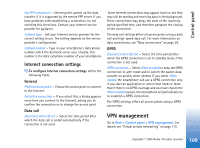Nokia 7710 User Guide - Page 114
Call barring, Screen calibration, Themes, Device language, Service commands
 |
View all Nokia 7710 manuals
Add to My Manuals
Save this manual to your list of manuals |
Page 114 highlights
Control panel PIN2 code. The new PIN2 code must be from 4 to 8 digits long. Call barring Barring password: - Tap Change to change the barring password. The barring password must be four digits long. If you enter an incorrect password three times in succession, the password is blocked and you must ask the network service provider for a new password. Screen calibration Go to Desk > Control panel > Screen calibration. If the touch sensitive area of the screen responds inaccurately, it may need calibration. Follow the instructions on the screen. Themes Go to Desk > Control panel > Themes. Themes are special files that contain formatting information, images, and sounds. With themes you can change the look and sound of your smartphone. The default themes cannot be deleted. To change the look or sound of your smartphone, tap Themes. Select a theme from the list and tap Apply. To preview a selected theme, tap Test, then Preview. Tap Sounds to listen to the sounds of the theme, if available. Device language Go to Desk > Control panel > Device language. To change the language of your smartphone, tap Device language:. Changing the language also affects some regional settings, such as currency symbols and measurement units. Service commands Go to Desk > Control panel > Service commands. You can send service requests, such as activation commands for network services to your service provider. For more information, contact your service provider. To send a request, write it in the field, and tap Send. 114 Copyright © 2005 Nokia. All rights reserved.