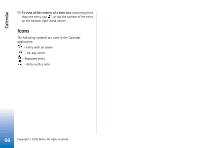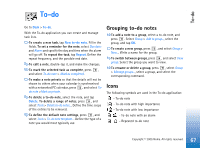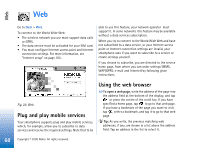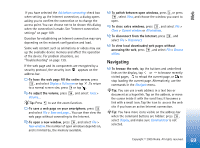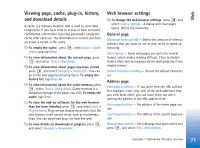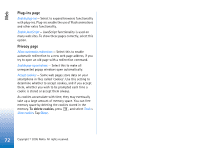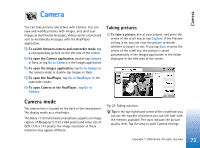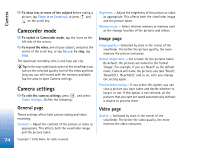Nokia 7710 User Guide - Page 71
Viewing cache, plug-in, history, and download details, Web browser settings, General
 |
View all Nokia 7710 manuals
Add to My Manuals
Save this manual to your list of manuals |
Page 71 highlights
Web Viewing page, cache, plug-in, history, and download details A cache is a memory location that is used to store data temporarily. If you have tried to access or have accessed confidential information requiring passwords, empty the cache after each use. The information or service you have accessed is stored in the cache. To empty the cache, press , select Tools > Cache details, and tap Clear. To view information about the current page, press , and select Tools > Page details. To view information about pages you have visited, press , and select Navigate > History list.... You can go to the web page by pressing Open. To empty the history list, tap Clear all. To view information about the cache memory, press , select Tools > Cache details. Cache memory is a temporary storage of the pages you visit. To empty the cache, tap Clear. To view the add-on software for the web browser that has been installed, press , and select Tools > Plug-in details. Plug-ins can display documents that the web browser itself cannot show, such as multimedia clips. You can download plug-ins from the web. To view details on downloads in progress, press , and select Navigate > Downloads.... Web browser settings To change the web browser settings, press , and select Tools > Settings.... A dialog with four pages opens. Define the following: General page Maximum cache size (kB): - Define the amount of internal memory that you want to use as disk cache to speed up browsing. Show frames: - Some web pages are split into several frames, which makes reading difficult. Clear to disable frames. Note that many pages do not work properly, if you disable frames. Default character encoding: - Choose the default character set. Address page Web address suffixes: - If you write here the URL suffixes (for example: .com, .org, .net) of the web addresses that you view most often, you can leave them out when writing the address in the URL address field. Home page location: - The address of the home page you use. Search page location: - The address of the search page you use. Newwindow content: - The web page that opens when you press , and select File > New window. 71 Copyright © 2005 Nokia. All rights reserved.