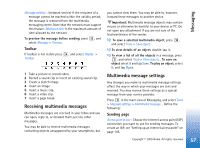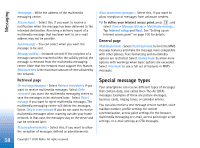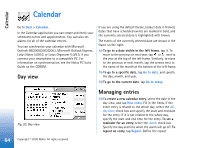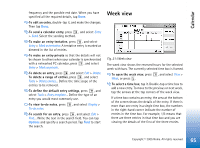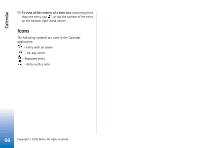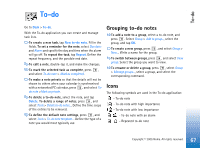Nokia 7710 User Guide - Page 62
Transferring contacts, Voice tags, Contact groups, Copy to Contacts, Start, Change, Delete
 |
View all Nokia 7710 manuals
Add to My Manuals
Save this manual to your list of manuals |
Page 62 highlights
Contacts Transferring contacts Note that contact information can only be sent to or received from compatible devices. To send a contact card, press , and select Contact > Send. Select the method of sending. To send your own contact card, select your card, and tap Send. Select the message type. Your contact card is sent as a business card in vCard format. For more information on sending options, see "Messaging" on page 45 and "Sending data via Bluetooth" on page 133. To copy a contact to a SIM card, press , and select Contact > Copy to SIM directory... To copy individual SIM card contacts to Contacts, press , and select Tools > SIM directory.... Select the contact, and tap Copy to Contacts. To copy all the contacts of a SIM card to Contacts, press , and select Tools > Copy SIM directory to Contacts.... Tap Copy. Voice tags When you attach a voice tag to a contact card, you can call the contact with the tag by activating voice dialling and saying the voice tag you have recorded. For more information, see "Voice dialling" on page 38. To set a voice tag for a contact, open the contact by double-tapping it. Press , and select Tools > Add voicetag.... Select the phone number to which you want to add the voice tag, and tap OK. Tap Start. After the tone, speak clearly into the microphone the word(s) you want to record as a voice tag. After recording, the smartphone plays the recorded tag and saves it. To view a list of voice tags, press , and select Tools > Voice tags.... The list shows all the contacts that have a voice tag attached. You can add voice tags to up to 50 phone numbers. To edit or delete a voice tag, press , and select Tools > Voice tags.... Tap Change or Delete. Contact groups You can organise your contacts into groups, and add a ringing tone for a group. To create a new group, press , and select Group > New.... Write a name for the group. To switch between groups, press , and select View group. Select the group you want to view. To add a contact to a group, select a contact, and press . Select Group > Add to group..., select the group by marking the check box, and tap OK. To rename or delete a group, press , select Group > Manage groups..., select a group, and select the corresponding command. Note that you cannot rename or delete the group All contacts. To add or remove group members, select the group you want to modify, press , and select Group > Edit 62 Copyright © 2005 Nokia. All rights reserved.