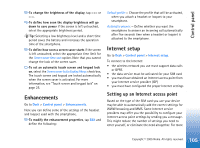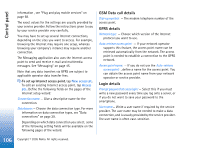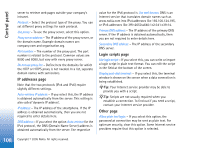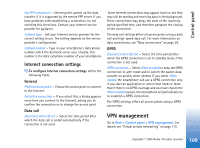Nokia 7710 User Guide - Page 110
Memory, Pen input settings, Positioning settings, Priority, Details, Privacy settings
 |
View all Nokia 7710 manuals
Add to My Manuals
Save this manual to your list of manuals |
Page 110 highlights
Control panel Memory Go to Desk > Control panel > Memory. Here you can view the amount of free memory and the memory consumption of different items on your smartphone and memory card. Tip: To avoid smartphone memory getting low, you should regularly delete or transfer data to a memory card or PC. For more information, see "Memory management" on page 24. Pen input settings Go to Desk > Control panel > Pen input settings. See "Pen input settings" on page 35. Positioning settings Go to Desk > Control panel > Positioning settings. Some networks allow others to request the position of your smartphone (network service). You can only use this service and settings if you install applications that support this service. Define the following: Priority On the priority page you can define the priority of different positioning methods To change the priority of a location method, tap and select the method you want to place in that position. Details On the Details page, you can view a method properties and modify its cost. You can view the following properties: Method: - Select the appropriate positioning method. Average positioning time: - The average time that the positioning process takes. Rate: - The estimated cost rate of the method. Battery use: - The estimated power consumption of the method. Accuracy: - Horizontal accuracy of the method. To modify the cost of a method, tap Edit and tap to select a method. Privacy settings Go to Desk > Control panel > Privacy settings. 110 Copyright © 2005 Nokia. All rights reserved.