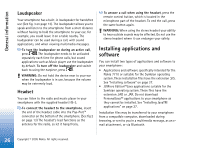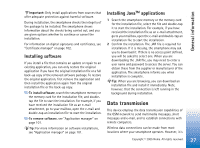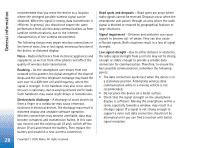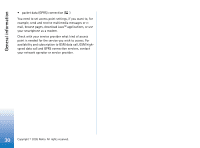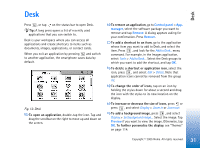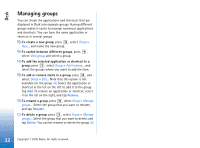Nokia 7710 User Guide - Page 31
Desk, To add a shortcut to an item - apps
 |
View all Nokia 7710 manuals
Add to My Manuals
Save this manual to your list of manuals |
Page 31 highlights
Desk Press , or tap on the status bar to open Desk. Tip: A long press opens a list of recently used applications that you can switch to. Desk is your workspace where you can access all applications and create shortcuts to items such as documents, images, applications, or contact cards. When you exit an application by pressing and switch to another application, the smartphone saves data by default. Fig. 12: Desk To open an application, double-tap the icon. Tap and drag the scrollbar on the right to move up and down on the screen. To remove an application, go to Control panel > App. manager, select the software package you want to remove and tap Remove. A dialog appears asking for your confirmation. Press Remove. To add a shortcut to an item, go to the application whose item you want to add to Desk, and select the item. Press , and look for the Add to Desk... menu command. For example, in the Images application, select Tools > Add to Desk.... Select the Desk groups to which you want to add the shortcut, and tap OK. To delete a shortcut or application icon, select the icon, press , and select Edit > Delete. Note that application icons cannot be removed from the group All. To change the order of icons, tap on an icon by holding the stylus down for about a second and drag the icon with the stylus to its new location on the display. To increase or decrease the size of icons, press or press , and select Display > Zoom in or Zoom out. To add a background image, press , and select Display > Set background image.... Select the image. Tap Preview if you want to view the image. Otherwise, tap OK. To further personalise the display, see "Themes" on page 114. 31 Copyright © 2005 Nokia. All rights reserved. Desk