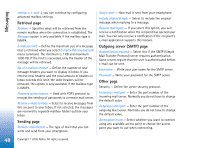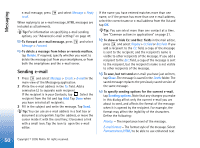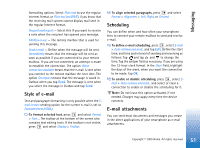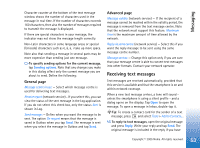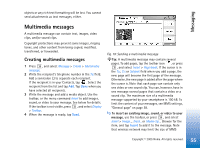Nokia 7710 User Guide - Page 50
Sending e-mail, Delete, Close, Sending options
 |
View all Nokia 7710 manuals
Add to My Manuals
Save this manual to your list of manuals |
Page 50 highlights
Messaging e-mail message, press to all. and select Message > Reply When replying to an e-mail message, HTML messages are included as attachments. Tip: For information on specifying e-mail sending options, see "Advanced e-mail settings" on page 47. To forward an e-mail message, press Message > Forward. and select To delete a message from Inbox or remote mailbox, tap Delete. If required, specify whether you want to delete the message just from your smartphone, or from both the smartphone and the e-mail server. Sending e-mail 1 Press and select Message > Create > E-mail in the main view of the Messaging application. 2 Write the e-mail address in the To: field. Add a semicolon (;) to separate each recipient. If the recipient is in your Contacts, tap . Select the recipient from the list and tap Add. Tap Done when you have selected all recipients. 3 Fill in the subject and write the message. Tap Send. Tip: You can use an e-mail address in a text box or document as a hyperlink. Tap the address, or move the cursor inside it with the scroll key; it becomes a link with a small icon. Tap the icon to open the e-mail editor. If the name you have entered matches more than one name, or if the person has more than one e-mail address, select the correct name or e-mail address from the list and tap OK. Tip: You can select more than one contact at a time. See "Common actions in applications" on page 21. To show or hide Cc: and Bcc: fields in the mail editor, press and select Display > Cc field or Bcc field. If you add a recipient to the Cc: field, a copy of the message is sent to the recipient, and the recipient's name is visible to other recipients of the message. If you add a recipient to the Bcc: field, a copy of the message is sent to the recipient, but the recipient's name is not visible to other recipients of the message. To save, but not send an e-mail you have just written, tap Close. The message is saved in the Drafts folder. The saved message replaces the previously saved version of the same message. To specify sending options for the current e-mail, tap Sending options. Note that any changes you make in this dialog affect only the current e-mail you are about to send, and affects the format of the message when it is opened by the recipient. For example, the format may affect the legibility of the characters. Define the following: Priority: - The importance level of the message. E-mail format: - The format style of the message. Select Formatted text (HTML) to be able to use enhanced text 50 Copyright © 2005 Nokia. All rights reserved.