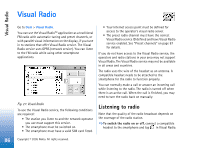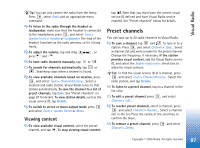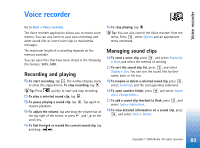Nokia 7710 User Guide - Page 84
Managing tracks, Music player
 |
View all Nokia 7710 manuals
Add to My Manuals
Save this manual to your list of manuals |
Page 84 highlights
Music player Tip: You can also open Music player by doubletapping a compatible sound file in the File manager or Messaging application, or by opening a shortcut in Desk. To play one track after another, press , and select Options > Play options > Normal. Select a track, and tap to start playing. To play tracks in random order, press , and select Options > Play options > Random. To play one track at a time, press , and select Options > Play options > Play selected track. To repeat the track, press , and select Options > Play options > Repeat. The track is repeated until you clear the Repeat menu command. To move to the next track, press , and select Options > Next track. To adjust the volume, tap and drag the volume bar at the top right of the screen, or press and on the scroll key. WARNING: Listen to music at a moderate level. Continuous exposure to high volume may damage your hearing. To mute the sound, tap the speaker icon next to the volume bar. Managing tracks To move a track to a different folder, press , and select Edit > Move to folder.... Browse for the target folder. Tip: To select several tracks, tap on a track to select it, press , and select Edit > Mark/Unmark > Mark. Tap to mark the rest of the items you want to select. To add a track shortcut to Desk, press , and select Tools > Add to Desk.... To delete a track from the smartphone, press , and select Track > Delete track. To sort the tracks, press , and select Display > Sort. You can sort the files by their name, date, or file size. To view detailed information on a track, press , and select Tools > Details. To send a track, press , and select Track > Send, and select the method of sending. Copyright protections may prevent some images, ringing tones, and other content from being copied, modified, transferred or forwarded. To save a track that is an attachment in a multimedia message, open the attachment in Messaging, press , and tap Save. 84 Copyright © 2005 Nokia. All rights reserved.