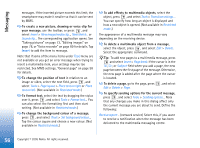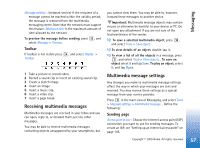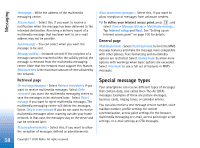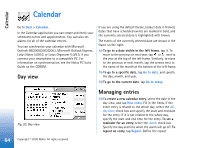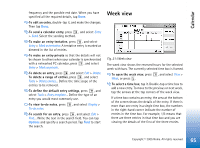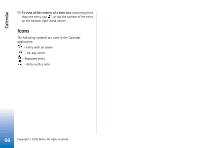Nokia 7710 User Guide - Page 61
Contact card fields, Assign, Add field, Remove field
 |
View all Nokia 7710 manuals
Add to My Manuals
Save this manual to your list of manuals |
Page 61 highlights
Contacts To delete a contact card, select the contact, press , and select Contact > Delete. Note that you cannot delete your own card. To add a speed dial to a contact, open the contact by double-tapping it, and tap on the phone number field where you want to add the speed dial. Press , select Tools > Assign speed dial..., select a speed dial number, and tap Assign. To set a specific ringing tone for a contact, open the contact by double-tapping it. If the Ringing tone field is not on the card, tap Add field, select the appropriate field from the list, and tap OK. Double-tap the Ringing tone field. Select a ringing tone. Tap Play to listen to the tone. To insert a picture, open the contact by doubletapping it, and double-tap the picture place holder on the top right. Select a picture, and tap Add to add it without editing or Edit to open the picture in an image editor where you can modify it. Use the stylus or the scroll key to select the area of the image to be inserted. Use the toolbar to zoom, flip or rotate the image, or to add a coloured border to it. When you are happy with the picture, tap Add to add the picture to the contact card. To remove a picture, press , and select Image > Remove. To show the correct address format of your home country or region, press , select Tools > Address format..., and select your country or region from the list. The new setting applies to all cards if defined from the main view or just the current card if defined while editing a card. To create or edit SIM contact cards, press , and select Tools > SIM directory.... Tap New or select a contact, and tap Edit. SIM contact cards are cards that are saved only in your SIM card, not in the smartphone memory. The length of the name and phone number you can enter is defined by the SIM card. For example, some SIM cards allow a maximum of only fourteen characters. Contact card fields To add more fields to a contact card, open the contact card, and tap Add field. Select the appropriate field from the list. To remove a selected field, press , and select Contact > Remove field. These changes will only affect the card you are currently modifying. To rename a field, select a field, press , and select Contact > Rename field.... Write the new name. If the Rename field... menu command is dimmed, it means that you cannot edit that field. To modify the contact card template, press , and select Tools > Card template.... Tap Add field to add a new field, or select a field, and tap Remove field to delete it. Note that not all fields can be removed. These changes affect all contact cards, except for the SIM contact cards. 61 Copyright © 2005 Nokia. All rights reserved.