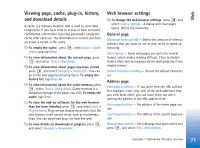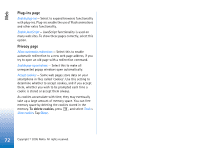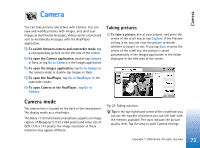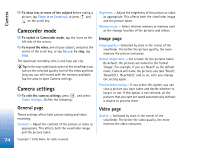Nokia 7710 User Guide - Page 76
Images, Viewing images, Managing images and folders
 |
View all Nokia 7710 manuals
Add to My Manuals
Save this manual to your list of manuals |
Page 76 highlights
Images Images Use Images to view and modify images. You can take pictures with Camera, view and modify them with Images, and send your images as multimedia messages. You can also edit pictures taken with the camera, or create new sketch drawings, which can contain text and geometrical shapes. To open the Images application, double-tap Images in Desk, or tap Go to Images in the Camera application. To open the Camera application, tap Go to Camera in the Images application. The Images application supports the following file formats: JPEG, GIF 87a/89a, animated GIF, TIFF/F, PNG, BMP, and WBMP. The Images application does not necessarily support all variations of a file format. The Images application is divided into three different views, each with different commands: • In the list view you can copy, move, delete, and send images stored in your smartphone. You can also create a new sketch image. The images can be displayed either as thumbnails or in a file name list. Press to switch between the thumbnails and the list. • In the viewer view, which opens when you double-tap an image in the list view, you can view images. • In the editor view, which opens when you press and select Image > Open for editing in the viewer view, you can modify and transform images. Viewing images To open an image for viewing, double-tap it in the list view. The image opens in viewer view. To open the next or previous image for viewing, press , and select Image > Next or Previous, or press the scroll key on the right or left. To enlarge the viewed image or make it smaller, press , and select Display > Zoom ratio. Select the appropriate zoom level. Managing images and folders To view detailed information about an image, select an image, press and select Tools > Details. The following information is displayed: Name: - Name of the image. You can change the default base name in the Camera application: press and select Tools> Settings.... Edit the name in the Default image name: field. 76 Copyright © 2005 Nokia. All rights reserved.