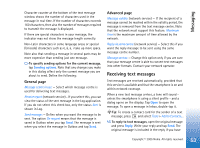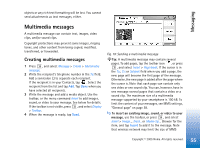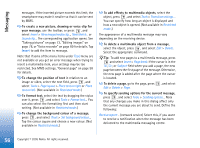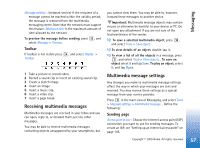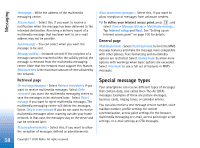Nokia 7710 User Guide - Page 57
Receiving multimedia messages, Multimedia message settings, Toolbar, Sending
 |
View all Nokia 7710 manuals
Add to My Manuals
Save this manual to your list of manuals |
Page 57 highlights
Messaging Message validity: - (network service) If the recipient of a message cannot be reached within the validity period, the message is removed from the multimedia messaging centre. Note that the network must support this feature. Maximum time is the maximum amount of time allowed by the network. To preview the message before sending, press , and select Message > Preview. Toolbar If toolbar is not visible press Toolbar. , and select Display > 1 Take a picture or record video. 2 Record a sound clip or insert an existing sound clip. 3 Create a sketch image. 4 Insert an image. 5 Insert a music clip. 6 Insert a video clip. 7 Insert a page break. Receiving multimedia messages Multimedia messages are received in your Inbox and you can open, reply to, or forward them just like other messages. You may be able to receive multimedia messages containing objects unsupported by your smartphone, but you cannot view them. You may be able to, however, forward these messages to another device. Important: Multimedia message objects may contain viruses or otherwise be harmful to your device or PC. Do not open any attachment if you are not sure of the trustworthiness of the sender. To save a selected multimedia object, press , and select Tools > Save object.... To view details of an object, double-tap it. To view a list of all the objects in a message, press , and select Tools > View objects.... To save an object select it and tap Save. To play an object, select it, and tap Open. Multimedia message settings Any changes you make to multimedia message settings affect the way in which your messages are sent and received. You may receive these settings as a special message from your service provider. Press in the main view of Messaging, and select Tools > Message settings > Multimedia message.... Define the following: Sending page Access point in use: - Choose the Internet access point (IAP) connection you want to use for sending messages. To create an IAP, see "Setting up an Internet access point" on page 105. 57 Copyright © 2005 Nokia. All rights reserved.