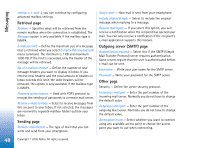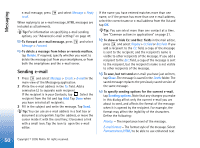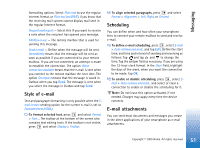Nokia 7710 User Guide - Page 46
Outbox statuses, Folders, Messaging
 |
View all Nokia 7710 manuals
Add to My Manuals
Save this manual to your list of manuals |
Page 46 highlights
Messaging New text message New multimedia message New calendar invitation Unread e-mail High priority e-mail Low priority e-mail in remote mailbox Attachment Outbox statuses E-mail and text messages can have the following statuses in Outbox: Sending - The message is currently being sent. On request - The e-mail or text message will be sent only if you specifically tap Send in the Outbox view. Waiting - A text message is queuing and will be sent as soon as possible. For example, a message can be lining up when the smartphone is switched on, while waiting for the signal strength to become adequate, or while waiting for the previous phone call to end. In the case of e-mail messages, Waiting shows that the message will be sent the next time you connect to your remote mailbox. Failed - The message could not be sent. Deferred -You have suspended the sending of the message. You can resume the sending of a message by Tapping Send in the Outbox view. Folders When you open Messaging, you can see the content of the folder last opened. To change to another folder, press Folders. The list of folders contains: and select Inbox - Contains received messages, except cell broadcast messages. Outbox - A temporary storage place for messages waiting to be sent. For example, messages are placed in Outbox when your smartphone is outside network coverage. You can also schedule e-mail messages to be sent the next time you connect to your remote mailbox. Tap Defer sending to keep the message on hold while in Outbox. Drafts - Contains draft messages that have not been sent. Sent - Stores messages that have been sent. Note that messages or data that have been sent via Bluetooth connection are not saved in the Sent folder. Remote mailbox - When you open this folder, you can either connect to your remote mailbox to retrieve your new e-mail messages or view your previously retrieved email messages offline. See "E-mail messages" on page 47. To add a new folder, press and select Tools > Manage folders.... Tap New and give the new folder a name. You can organise your messages into these folders. 46 Copyright © 2005 Nokia. All rights reserved.