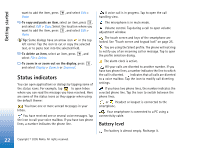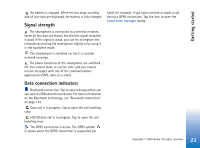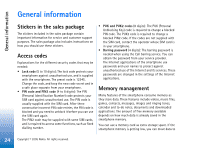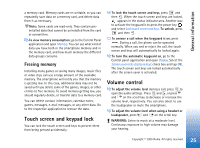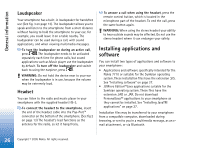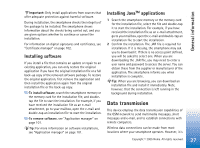Nokia 7710 User Guide - Page 22
Status indicators, Battery level - themes
 |
View all Nokia 7710 manuals
Add to My Manuals
Save this manual to your list of manuals |
Page 22 highlights
Getting started want to add the item, press , and select Edit > Paste. To copy and paste an item, select an item, press , and select Edit > Copy. Select the location where you want to add the item, press , and select Edit > Paste. Tip: Some dialogs have an arrow icon in the top left corner. Tap the icon to cut or copy the selected text, or to paste text into the selected field. To delete an item, select an item, press , and select File > Delete. To zoom in or zoom out on the display, press , and select Display > Zoom in or Zoom out. Status indicators You can open applications or dialogs by tapping some of the status icons. For example, tap to open Inbox where you can read the message you have received. Here are some of the status icons as they appear when using the default theme: You have one or more unread messages in your Inbox. You have received one or several voice messages. Tap the icon to call your voice mailbox. If you have two phone lines, a number indicates the phone line. A voice call is in progress. Tap to open the call handling view. The microphone is in mute mode. Volume control. Tap during a call to open volume adjustment window. The touch screen and keys of the smartphone are locked. See "Touch screen and keypad lock" on page 25. You are using the Silent profile. The phone will not ring to notify you of an incoming call or message. Tap to open the profile selection dialog. The alarm clock is active. All your calls are diverted to another number. If you have two phone lines, a number indicates the line to which the call is diverted. indicates that all calls are diverted to a voice mailbox. Tap the icon to modify call diverting settings. If you have two phone lines, the number indicates the selected phone line. Tap the icon to switch between the phone lines. or Headset or loopset is connected to the smartphone. Your smartphone is connected to a PC using a connectivity cable. Battery level The battery is almost empty. Recharge it. 22 Copyright © 2005 Nokia. All rights reserved.