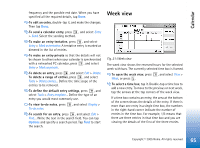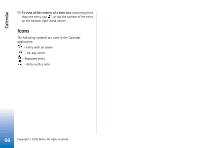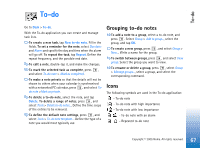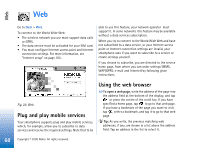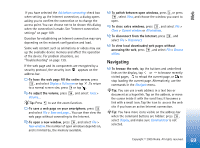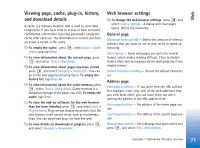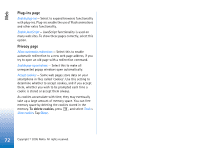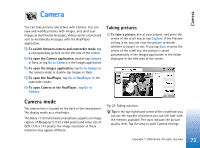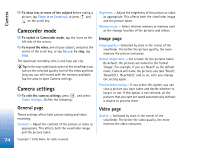Nokia 7710 User Guide - Page 70
Bookmarks, Add Bookmark, Up one level
 |
View all Nokia 7710 manuals
Add to My Manuals
Save this manual to your list of manuals |
Page 70 highlights
Web To return to your home page, tap or press , and select Navigate > Home page. To set a new home page, press , and select Edit > Set home page.... To add a bookmark to the current web page, press , and select Edit > Add bookmark. For more information on bookmarks, see "Bookmarks" on page 70. To go to a search page, press , and select Navigate > Search page. To define a search page see "Address page" on page 71. To display the images of a web page, press , and select Display > Show images. Tip: Tap on an image or link by holding the stylus down for about a second to open a popup menu. This has options to save the image or open the link in a new window. Zoom option is available in the popup menu when you tap and hold the stylus down anywhere on a web page. Note: Text characters may not be displayed correctly on web pages with different languages. You may be able to make a web page more readable by choosing another character encoding. Press , and select Tools > Character encoding. Select the language type that best matches the language of the web page you are viewing. Bookmarks The Bookmarks view lists links to web pages in related folders. You can open a web page by double-tapping a bookmark in the list. Your smartphone may have some bookmarks loaded for sites not affiliated with Nokia. Nokia does not warrant or endorse these sites. If you choose to access them, you should take the same precautions, for security or content, as you would with any Internet site. To view all bookmarks, tap on the address bar, or press , and select View > Bookmarks. To edit the name or address of a bookmark, select the bookmark, press , and select Bookmark > Edit.... To add a bookmark, tap Add Bookmark. Write a name for the bookmark, and specify the web address or file location. Tip: If the command bar buttons are not visible, press , and select Display > Command bar. To move to the previous folder in the folder hierarchy, tap Up one level. To create a new folder or rename a folder, press , and select Bookmark > New folder... or Rename folder.... 70 Copyright © 2005 Nokia. All rights reserved.