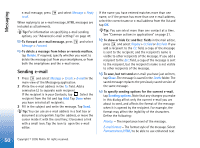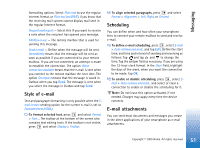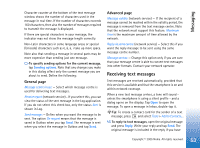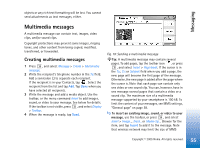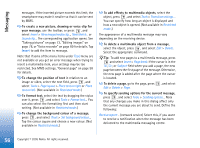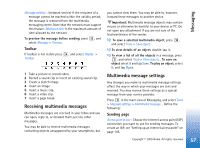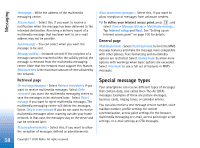Nokia 7710 User Guide - Page 55
Multimedia messages, Creating multimedia messages
 |
View all Nokia 7710 manuals
Add to My Manuals
Save this manual to your list of manuals |
Page 55 highlights
Messaging objects or any rich text formatting will be lost. You cannot send attachments as text messages, either. Multimedia messages A multimedia message can contain text, images, video clips, and/or sound clips. Copyright protections may prevent some images, ringing tones, and other content from being copied, modified, transferred, or forwarded. Creating multimedia messages 1 Press , and select Message > Create > Multimedia message. 2 Write the recipient's telephone number in the To: field. Add a semicolon (;) to separate each recipient. If the recipient is in your Contacts, tap . Select the recipient from the list and tap Add. Tap Done when you have selected all recipients. 3 Write the message and add a media object. Use the toolbar, or the menu command Insert to add images, sound, or video to your message. See below for details. If the toolbar is not visible, press , and select Display > Toolbar. 4 When the message is ready, tap Send. Fig. 18: Sending a multimedia message Tip: A multimedia message may contain several pages. To add pages, tap the toolbar icon , or press , and select Insert > Page break. If the cursor is in the To:, Cc: or Subject: field when you add a page, the new page will become the first page of the message. Otherwise, the new page is added after the page where the cursor is. Note that each page can contain only one video or one sound clip. You can, however, have in one message several pages that contain a video or a sound clip. The maximum size of a multimedia message supported by your smartphone is 100 kB. To limit the content of your messages, see MMS settings, "General page" on page 58. To insert an existing image, sound, or video to your message, use the toolbar, or press , and select Insert > Image..., Track... or Media clip.... Browse for the item, and tap Insert to add it to the message. Note that wireless network may limit the size of MMS 55 Copyright © 2005 Nokia. All rights reserved.