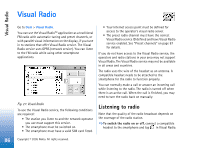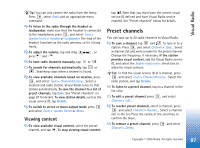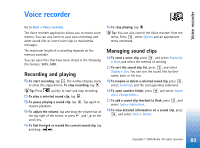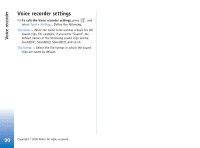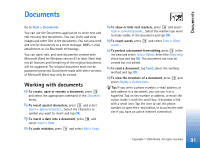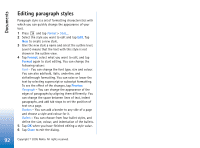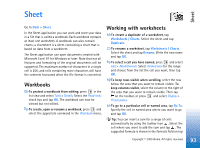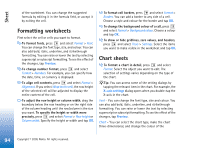Nokia 7710 User Guide - Page 89
Voice recorder, Recording and playing, Managing sound clips
 |
View all Nokia 7710 manuals
Add to My Manuals
Save this manual to your list of manuals |
Page 89 highlights
Voice recorder Voice recorder Go to Desk > Voice recorder. The Voice recorder application allows you to record voice memos. You can also listen to your own recordings and other sound files or insert voice clips to multimedia messages. The maximum length of a recording depends on the memory available. You can open files that have been stored in the following file formats: WAV, AMR. Recording and playing To start recording, tap . The number display starts to show the elapsed time. To stop recording, tap . Tip: Press quickly to start and stop recording. To play a selected sound clip, tap . To pause playing a sound clip, tap . Tap again to resume playback. To adjust the volume, tap and drag the volume bar at the top right of the screen, or press and on the scroll key. To fast forward or rewind the current sound clip, tap and drag . To stop playing, tap . Tip: You can also control the Voice recorder from the menu. Press , select Options and an appropriate menu command. Managing sound clips To send a voice clip, press , and select Sound clip > Send, and select the method of sending. To sort the sound clip list, press , and select Display > Sort. You can sort the sound files by their name, date, or file size. To rename or delete a selected sound clip, press , select Sound clip, and the corresponding command. To open another folder, press , and select Sound clip > Change folder.... To add a sound clip shortcut to Desk, press , and select Tools > Add to Desk.... To view detailed information on a sound clip, press , and select Tools > Details. 89 Copyright © 2005 Nokia. All rights reserved.