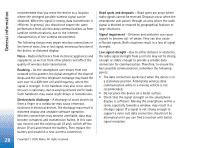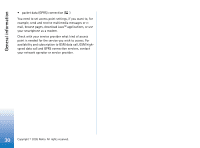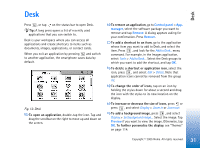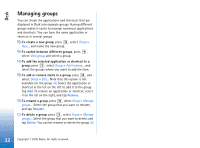Nokia 7710 User Guide - Page 33
Writing text, Handwriting recognition
 |
View all Nokia 7710 manuals
Add to My Manuals
Save this manual to your list of manuals |
Page 33 highlights
Writing text Writing text You have two options for entering letters, numbers, and special characters. Handwriting recognition enables you to write characters directly onto the screen using the stylus. You can also use the on-screen keyboard to tap in the characters you want to enter. Other input methods may become available from application providers. The device is able to use such input method applications only if installed to the device memory. If installed to the memory card, the device will not support such applications. To write text, tap the area on the screen where you want to write. Either the handwriting recognition window or the on-screen keyboard opens up. To change from handwriting recognition to on-screen keyboard, tap . To change to handwriting recognition, tap . Start writing. Important: Use only a stylus approved by Nokia for use with this device. Using other stylus may invalidate any warranty applying to the device and may damage the screen. Avoid scratching the screen. Never use an actual pen or pencil or other sharp objects to write on the screen. To move the input window, tap and drag . To hide the input window, tap . To change the input language, tap and select the language from the list. Handwriting recognition Tip: Tap on the handwriting window to open the help function. Help offers detailed information on how to enter characters and contains other useful tips. Fig. 13 Handwriting recognition window To use the handwriting recognition, draw the characters on the handwriting window one by one with the stylus. Tip: Note that the part of the window where you write affects recognition. Use the thin baseline to guide your handwriting. To switch between auto-capitalisation, uppercase and lowercase, tap . At the beginning of a word you can choose between capitalisation and lowercase. In the middle of a word you can choose between 33 Copyright © 2005 Nokia. All rights reserved.