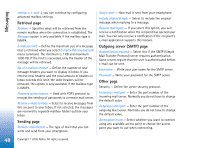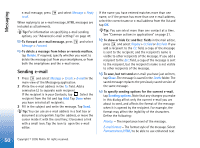Nokia 7710 User Guide - Page 45
Messaging, Inbox, To customise the command buttons in the main, window, To sort the messages
 |
View all Nokia 7710 manuals
Add to My Manuals
Save this manual to your list of manuals |
Page 45 highlights
Messaging Messaging Go to Desk > Messaging. In the Messaging application you can create, send, receive, view, edit, and organise various types of messages: text messages, multimedia messages, e-mail messages, and smart messages that are special text messages containing data. You can also receive messages and data via Bluetooth, and receive WAP service messages, cell broadcast messages, as well as send service commands. Fig. 17: Messaging Note: Only devices that offer compatible multimedia message or e-mail features can receive and display multimedia messages. Tip: To be able to send and receive e-mail and multimedia messages, you need to configure Internet access point settings. See "Setting up an Internet access point" on page 105. Based on the type of the SIM card you use your device may be able to automatically add the correct settings for WWW browsing and MMS. Tip: You can start to create a message from any application that has the option Send (or menu command Send). Select a file (an image, text) to be added to the message and tap Send. Tip: To send a message in the message edit view, when a valid address in the To: field, press to send a message. To customise the command buttons in the main window, press , select Display > Command bar buttons..., select the appropriate command for each button and tap OK. To sort the messages, press , select Display > Sort.... Select the appropriate sorting method and order, and tap OK. Inbox The icons indicate the message type, priority, and possible attachments. You may see some of the following icons: New e-mail in remote mailbox 45 Copyright © 2005 Nokia. All rights reserved.