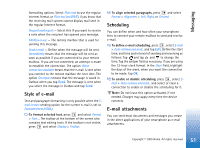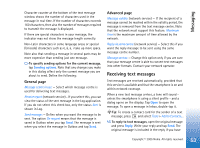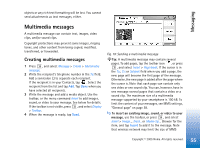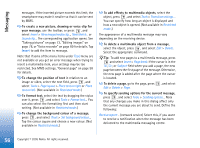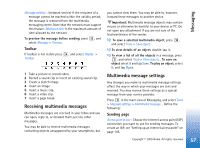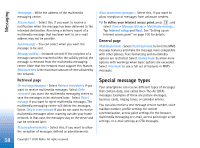Nokia 7710 User Guide - Page 56
Insert, Tools, layout, Place text on right, Place, text on left, Restricted mode, Restricted
 |
View all Nokia 7710 manuals
Add to My Manuals
Save this manual to your list of manuals |
Page 56 highlights
Messaging messages. If the inserted picture exceeds this limit, the smartphone may make it smaller so that it can be sent by MMS. To create a new picture, drawing or voice clip for your message, use the toolbar, or press , and select Insert > New image/media clip..., New sketch... or Sound clip.... The corresponding application opens. See "Taking pictures" on page 73, "Editing images" on page 78, or "Voice recorder" on page 89 for details. Tap Insert to add the item to message. Note that if some of the menu items under Tools menu are not available or you get an error message when trying to insert a multimedia item, your settings may be too restricted. See MMS settings, "General page" on page 58 for details. To change the position of text in relation to an image or video, select the text field, press , and select Tools > Page layout > Place text on right or Place text on left. (Not available in Restricted mode:.) To format text, select the text by dragging the stylus over it, press , and select Tools > Format text.... You can also select the formatting first and then start writing. (Not available in Restricted mode:.) To change the background colour of a message, press , and select Tools > Set background colour.... Tap the colour square and choose a new colour. (Not available in Restricted mode:.) To add effects to multimedia objects, select the object, press , and select Tools > Transition settings.... You can specify how long an object is displayed and how a new object is opened. (Not available in Restricted mode:.) The appearance of a multimedia message may vary depending on the receiving device. To delete a multimedia object from a message, select the object, press , and select Edit > Delete. Select the appropriate command. Tip: To add new pages to a multimedia message, press and select Insert > Page break. If the cursor is in the To:, Cc:, or Subject: field when you add a page, the new page becomes the first page of the message. Otherwise, the new page is added after the page where the cursor is located. To delete a page, go to the page, press , and select Edit > Delete > Page. To specify sending options for the current message, press , and select Tools > Sending options.... Note that any changes you make in this dialog affect only the current message you are about to send. Define the following: Receive report: - (network service) Select this, if you want to receive a notification when the message has been delivered to the multimedia messaging centre. 56 Copyright © 2005 Nokia. All rights reserved.