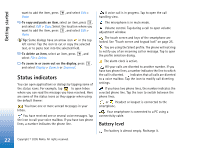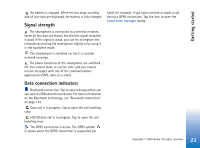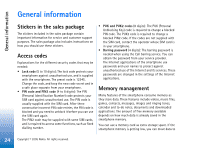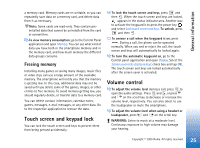Nokia 7710 User Guide - Page 20
Basic use of your smartphone, Answer, Reject
 |
View all Nokia 7710 manuals
Add to My Manuals
Save this manual to your list of manuals |
Page 20 highlights
Getting started Tip: The menu commands and command buttons change according to what is selected on the screen. Scroll to an item or tap it ; then select the appropriate menu command or command button. To select individual list items or files, tap it, press , and select Edit > Mark/Unmark > Mark. Now you can tap to mark the rest of the items. A check mark is placed next to the selected items. To select all items in a list, press and select Edit > Mark/Unmark > Mark all. To select consecutive items, drag the stylus over the files. To show or hide the command buttons or toolbar, press , and select Display > Command bar or Toolbar. When a command button is dimmed, it cannot be used. The command buttons on the right side, the toolbar at the bottom, and the status indicators on the top right corner of the display change according to the application and current situation. To activate parts of a dialog, tap them. Try tapping dialog fields like text boxes, window frames, and other parts of the display. Tip: If you write a phone number, e-mail address, or web address in a text box or document, you can use it as a hyperlink. Tap on the number or address, or move the cursor inside it with the scroll key; it becomes a link with a small icon. Tap the icon to call the phone number, to open the e-mail editor, or to access the web site if you have an active Internet connection. To drag an item, tap it and keep the stylus in contact with the screen for about a second and move the item to its new location. Try this with the Desk applications. Basic use of your smartphone To make a call, press the key on the top side of the smartphone to open the Dialler view. You can also open the Dialler by double-tapping the Telephone application in Desk, or tapping the telephone icon on the toolbar, if available. Enter the telephone number using the screen keypad of the Dialler view, and tap Call. If you make a mistake when entering numbers, tap to clear numbers. The microphone and earpiece are on the front side of the smartphone (See fig "1" on page 12). To end a call, tap End, or press . To answer a call, tap Answer, or press on the top side of the smartphone. To locate the microphone and the earpiece see fig."1" on page 12. To reject a call, tap Reject, or press . For more information, see "Telephone" on page 36. To turn off the sounds of the smartphone, select the Silent profile. To select the profile, either open the Profiles application, or press the power key and select Silent from the list. 20 Copyright © 2005 Nokia. All rights reserved.