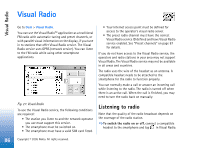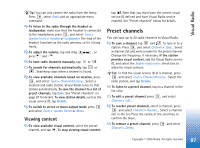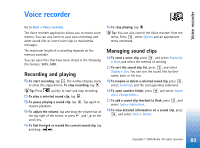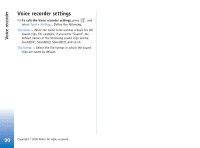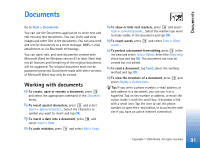Nokia 7710 User Guide - Page 86
Visual Radio, Listening to radio
 |
View all Nokia 7710 manuals
Add to My Manuals
Save this manual to your list of manuals |
Page 86 highlights
Visual Radio Visual Radio Go to Desk > Visual Radio. You can use the Visual RadioTM application as a traditional FM radio with automatic tuning and preset channels, or with parallel visual information on the display, if you tune in to stations that offer Visual Radio service. The Visual Radio service uses GPRS (network service). You can listen to the FM radio while using other smartphone applications. • Your Internet access point must be defined for access to the operator's visual radio server. • The preset radio channel must have the correct Visual Radio service ID defined and have Visual Radio service enabled. See "Preset channels" on page 87 for details. If you do not have access to the Visual Radio service, the operators and radio stations in your area may not support Visual Radio. The Visual Radio service may not be available in all areas and countries. The radio uses the wire of the headset as an antenna. A compatible headset needs to be attached to the smartphone for the radio to function properly. You can normally make a call or answer an incoming call while listening to the radio. The radio is turned off when there is an active call. When the call is finished, you may need to turn the radio back on manually. Fig. 27: Visual Radio To use the Visual Radio service, the following conditions are required: • The station you listen to and the network operator you use must support this service. • The smartphone must be switched on. • The smartphone must have a valid SIM card fitted. Listening to radio Note that the quality of the radio broadcast depends on the coverage of the radio station. To switch the radio on or off, connect a compatible headset to the smartphone and tap in Visual Radio. 86 Copyright © 2005 Nokia. All rights reserved.