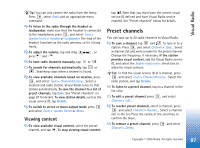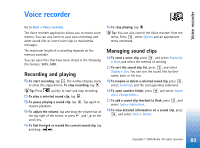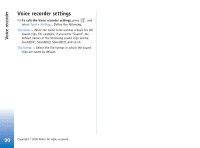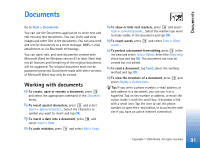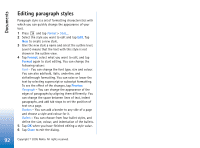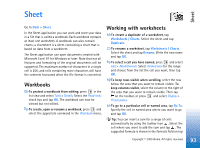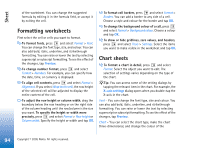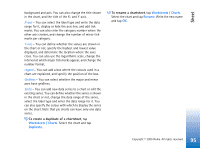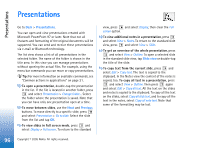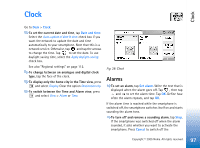Nokia 7710 User Guide - Page 92
Editing paragraph styles, Documents
 |
View all Nokia 7710 manuals
Add to My Manuals
Save this manual to your list of manuals |
Page 92 highlights
Documents Editing paragraph styles Paragraph style is a set of formatting characteristics with which you can quickly change the appearance of your text. 1 Press and tap Format > Style.... 2 Select the style you want to edit and tap Edit. Tap New to create a new style. 3 Give the new style a name and select the outline level. Level 0 means that the text with this style is not shown in the outline view. 4 Tap Format, select what you want to edit, and tap Format again to start editing. You can change the following values: Font - You can change the font type, size and colour. You can also add bold, italic, underline, and strikethrough formatting. You can raise or lower the text by selecting superscript or subscript formatting. To see the effect of the changes, tap Preview. Paragraph - You can change the appearance of the edges of paragraphs by aligning them differently. You can change the space between lines of text, indent paragraphs, and add tab stops to set the position of text on a page. Borders - You can add a border to any side of a page and choose a style and colour for it. Bullets - You can choose from four bullet styles, and define the size, colour, and indentation of the bullets. 5 Tap OK when you have finished editing a style value. 6 Tap Close to exit the dialog. 92 Copyright © 2005 Nokia. All rights reserved.