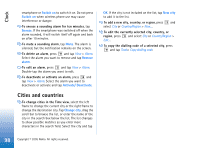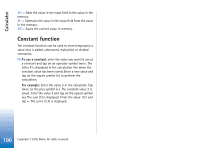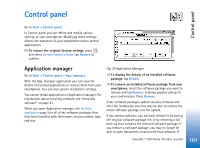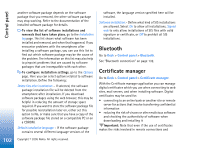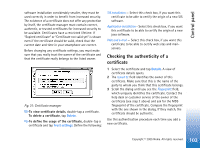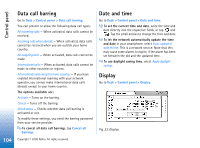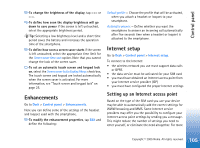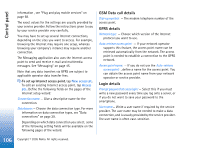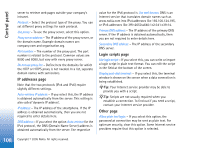Nokia 7710 User Guide - Page 103
Checking the authenticity of a certificate, Delete, Trust settings, Details
 |
View all Nokia 7710 manuals
Add to My Manuals
Save this manual to your list of manuals |
Page 103 highlights
Control panel software installation considerably smaller, they must be used correctly in order to benefit from increased security. The existence of a certificate does not offer any protection by itself, the certificate manager must contain correct, authentic, or trusted certificates for increased security to be available. Certificates have a restricted lifetime. If "Expired certificate" or "Certificate not valid yet" is shown even if the certificate should be valid, check that the current date and time in your smartphone are correct. Before changing any certificate settings, you must make sure that you really trust the owner of the certificate and that the certificate really belongs to the listed owner. Fig. 31: Certificate manager To view certificate details, double-tap a certificate. To delete a certificate, tap Delete. To define the usage of the certificate, double-tap a certificate and tap Trust settings. Define the following: SIS installation - Select this check box, if you want this certificate to be able to certify the origin of a new SIS software. Application installation - Select this check box, if you want this certificate to be able to certify the origin of a new java software. Web and e-mail - Select this check box, if you want this certificate to be able to certify web sites and mailservers. Checking the authenticity of a certificate 1 Select the certificate and tap Details. A view of certificate details opens. 2 The Issued to: field identifies the owner of this certificate. Make sure that this is the name of the party to whom you think that this certificate belongs. 3 Scroll the dialog until you see the Fingerprint: field, which uniquely identifies the certificate. Contact the help desk or customer service of the owner of the certificate (see step 2 above) and ask for the MD5 fingerprint of the certificate. Compare the fingerprint with the one shown in the dialog. If they match, the certificate should be authentic. Use this authentication procedure each time you add a new certificate. 103 Copyright © 2005 Nokia. All rights reserved.