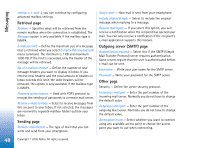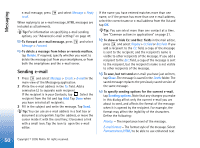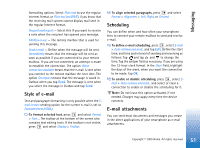Nokia 7710 User Guide - Page 47
E-mail messages, Setting up a remote mailbox, Advanced e-mail settings
 |
View all Nokia 7710 manuals
Add to My Manuals
Save this manual to your list of manuals |
Page 47 highlights
Messaging To rename or delete folders, press and select Tools > Manage folders.... Note that you cannot delete default folders. E-mail messages To be able to receive and send e-mail, you need to set up a remote mailbox service. This service may be offered by an Internet service provider, a network service provider, or the company you work for. Setting up a remote mailbox 1 Press in the main view of the Messaging application and select Tools > New mailbox.... Tap Next. 2 Define the following settings on the pages of the mailbox setup wizard: Mailbox name: - Write a descriptive name for the remote mailbox. Mailbox type: - Select the e-mail protocol your remote mailbox service provider recommends. Note that this setting can be selected only once and cannot be changed if you have saved the settings or exited from the mailbox settings. Tap Next. Name: - Write your name. User name: - Write your user name, given to you by your service provider. Password: - Write your password. If you leave this field blank, you will be prompted for a password when you try to connect to your remote mailbox. My e-mail address: - Write the e-mail address given to you by your service provider. The address must contain the '@' character. Replies to your messages are sent to this address. Tap Next. Incoming server (POP3): or Incoming server (IMAP4): - The IP address or host name of the computer that receives your e-mail. Outgoing server (SMTP): - The IP address or host name of the computer that sends your e-mail. Tap Next. 3 After you have defined these options, tap Finish to return to the Messaging application, or tap Advanced to define optional advanced e-mail settings. For more information, see "Advanced e-mail settings" on page 47. To edit remote mailbox settings, press and select Tools > Message settings > E-mail.... Select the mailbox you want to edit, tap Edit and make the changes as previously explained. Note that you cannot edit mailbox settings when the connection to a remote mailbox is open. To set a mailbox as the default mailbox, press and select Tools > Message settings > E-mail.... Select the mailbox you want to set as default and tap Set as default. Advanced e-mail settings When you have finished setting up or editing your remote mailbox settings in the Mailbox setup wizard (go to the Messaging application, press , select Tools > Message 47 Copyright © 2005 Nokia. All rights reserved.