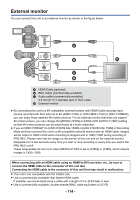Panasonic AG-DVX200 Operating Instructions - Volume 2 - Page 109
Editing, Deleting scenes/still pictures
 |
View all Panasonic AG-DVX200 manuals
Add to My Manuals
Save this manual to your list of manuals |
Page 109 highlights
Editing Deleting scenes/still pictures Deleted scenes/still pictures cannot be restored, so perform appropriate confirmation of the contents before proceeding with deletion. ≥ Press the THUMBNAIL button to switch this unit to the Playback Mode. (l 23) ∫ To delete the scene or still picture being played back Touch while scenes or still pictures to be deleted are being played back. TC 00:02:30.00 ∫ To delete scenes or still pictures from the thumbnail display ≥ Switch to the thumbnail display of the scenes or still pictures to delete. (l 101) 1 Select the menu. MENU : [VIDEO SETUP] or [PICT. SETUP] # [DELETE] # desired setting [ALL SCENES]: All the scenes or still pictures displayed as thumbnails can be deleted. (When playing back scenes or still pictures by date, all scenes or still pictures of the selected date will be deleted.) [MULTI]: Multiple scenes or still pictures can be selected and deleted. [SINGLE]: Single scene or still picture can be selected and deleted. ≥ Protected scenes/still pictures cannot be deleted. 2 (When [MULTI] is selected in Step 1) Touch the scene/still picture to be deleted. ≥ When touched, the scene/still picture is selected and the Touch the scene/still picture again to cancel the operation. ≥ Up to 99 scenes can be selected to be deleted. indication appears on the thumbnail. (When [SINGLE] is selected in Step 1) Touch the scene/still picture to be deleted. 3 (When [MULTI] is selected in Step 1) Touch [Delete]. ≥ To continuously delete other scenes/still pictures, repeat Steps 2-3. - 109 -