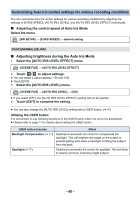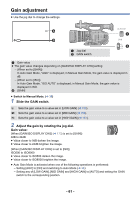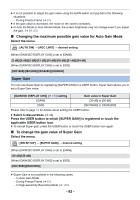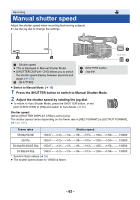Panasonic AG-DVX200 Operating Instructions - Volume 2 - Page 58
To finely adjust the White Balance, To set the White Balance in accordance to the recording scene
 |
View all Panasonic AG-DVX200 manuals
Add to My Manuals
Save this manual to your list of manuals |
Page 58 highlights
To finely adjust the White Balance Setting the White Balance mode to [VAR] allows you to set a White Balance value between P2000K and P15000K. ≥ Use the jog dial to change the settings. ≥ Switch to Manual Mode. (l 36) 1 Set the White Balance mode to [VAR]. (l 55) 2 Rotate the jog dial to adjust the color balance. 3 Push the jog dial to finish the adjustment. ≥ You can also access this setting by selecting menu items. [SW SETUP] # [WB VAR] (l 153) To set the White Balance in accordance to the recording scene 1 Fill the screen with a white subject or place a white piece of paper in front of the lens. 2 Set the WHITE BAL switch to A or B. ≥ The White Balance mode will be set to [Ach] or [Bch]. 3 Press and hold the AWB button to set Auto White Balance. ≥ Adjust the Black Balance first, and then the White Balance. The screen goes dark momentarily, "WB SET OK" is displayed, and the adjustment ends. ≥ If you have pressed the AWB button, only the White Balance can be adjusted. When "WB SET OK" is displayed, the adjustment is complete. ≥ When the mode of White Balance is set to something other than [Ach] or [Bch], the Auto Black Balance is performed by pressing and holding the AWB button. Setting is completed when the screen goes black momentarily and "BB SET OK" is displayed. ≥ When the Auto White Balance/Auto Black Balance cannot be performed, an error message "WB SET NG" or "BB SET NG" is displayed on the screen. In such case, use other mode. ≥ The contents previously set are maintained in the [Ach] or [Bch]. Perform the setting again when the recording condition has changed. - 58 -