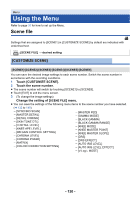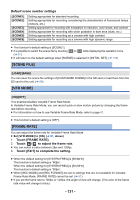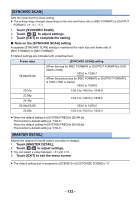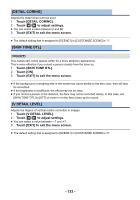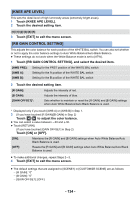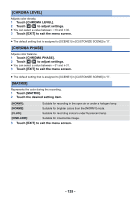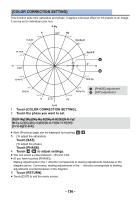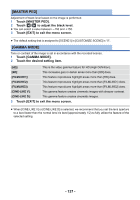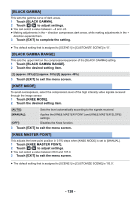Panasonic AG-DVX200 Operating Instructions - Volume 2 - Page 133
DETAIL CORING], SKIN TONE DTL], V DETAIL LEVEL], Touch [DETAIL CORING]., Touch, to adjust settings.
 |
View all Panasonic AG-DVX200 manuals
Add to My Manuals
Save this manual to your list of manuals |
Page 133 highlights
[DETAIL CORING] Adjusts the detail noise removal level. 1 Touch [DETAIL CORING]. 2 Touch / to adjust settings. ≥ You can select a value between 0 and 60. 3 Touch [EXIT] to exit the menu screen. ≥ The default setting that is assigned to [SCENE1] in [CUSTOMIZE SCENE] is "1". [SKIN TONE DTL] [ON]/[OFF] This makes skin colors appear softer for a more attractive appearance. This is more effective if you record a person closely from the torso up. 1 Touch [SKIN TONE DTL]. 2 Touch [ON]. 3 Touch [EXIT] to exit the menu screen. ≥ If the background or anything else in the scene has colors similar to the skin color, they will also be smoothed. ≥ If the brightness is insufficient, the effect may not be clear. ≥ If you record a person in the distance, the face may not be recorded clearly. In this case, set [SKIN TONE DTL] to [OFF] or zoom in on the face (close-up) to record. [V DETAIL LEVEL] Adjusts the degree of vertical outline correction in images. 1 Touch [V DETAIL LEVEL]. 2 Touch / to adjust settings. ≥ You can select a value between s7 and r7. 3 Touch [EXIT] to exit the menu screen. ≥ The default setting that is assigned to [SCENE1] in [CUSTOMIZE SCENE] is "0". - 133 -