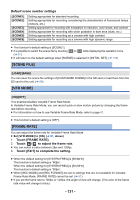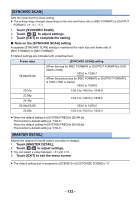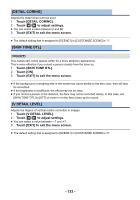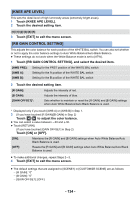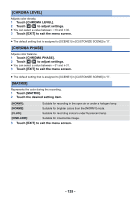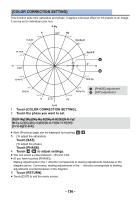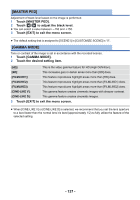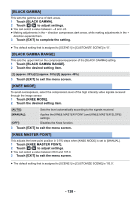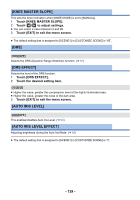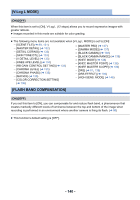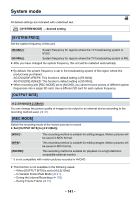Panasonic AG-DVX200 Operating Instructions - Volume 2 - Page 136
COLOR CORRECTION SETTING], Touch the phase you want to set., Touch [SAT]., Touch, to adjust settings.
 |
View all Panasonic AG-DVX200 manuals
Add to My Manuals
Save this manual to your list of manuals |
Page 136 highlights
[COLOR CORRECTION SETTING] This function sets color saturation and phase. It applies individual effect on 16 phases in an image. It can be set to individual color hue. R-Mg YI-R-R 135° R 112.5° 90° Mg 67.5° Mg-Mg-B 45° YI-YI-R 157.5° Yl 180° 202.5° G-YI-YI Mg-B-B 22.5° 0° B 337.5° B-B-Cy 225° G-G-YI 247.5° G 270° 292.5° Cy 315° B-Cy-Cy A [PHASE] adjustment B [SAT] adjustment Cy-G 1 Touch [COLOR CORRECTION SETTING]. 2 Touch the phase you want to set. [R]/[R-Mg]/[Mg]/[Mg-Mg-B]/[Mg-B-B]/[B]/[B-B-Cy]/ [B-Cy-Cy]/[Cy]/[Cy-G]/[G]/[G-G-Yl]/[G-Yl-Yl]/[Yl]/ [Yl-Yl-R]/[Yl-R-R] ≥ Next (Previous) page can be displayed by touching 3 (To adjust the saturation) /. Touch [SAT]. (To adjust the phase) Touch [PHASE]. 4 Touch / to adjust settings. ≥ You can select a value between s63 and r63. ≥ (If you have touched [PHASE]) Making adjustments in the + direction corresponds to making adjustments clockwise in the diagram above. Conversely, making adjustments in the j direction corresponds to making adjustments counterclockwise in the diagram. 5 Touch [RETURN]. ≥ Touch [EXIT] to exit the menu screen. - 136 -