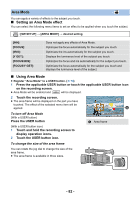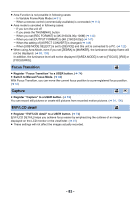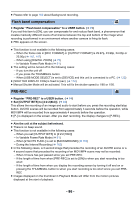Panasonic AG-DVX200 Operating Instructions - Volume 2 - Page 87
To change the type of, To change the display position of, Press USER button in the recording screen.
 |
View all Panasonic AG-DVX200 manuals
Add to My Manuals
Save this manual to your list of manuals |
Page 87 highlights
WFM ≥ Register "WFM" to a USER button. (l 74) This function displays waveforms on the LCD monitor. Press USER button in the recording screen. ≥ When [WFM TYPE] is set to [WAVE] or [VECTOR], each press of the button enables/disables WFM. ≥ When [WFM TYPE] is set to [WAVE/VECTOR], each press of the button switches the setting. WAVE (wave display) # VECTOR (vector display) # OFF ≥ If you have enabled WFM by touching the applicable USER button icon, set [WFM] to [OFF] to disable it. ≥ This function is not available in the following cases: j When using the viewfinder j During Freeze Frame (l 81) j When recording yourself (l 28) j When color bars are displayed. (l 95) j When using Focus Assist (l 48) ≥ [WFM] will be canceled in the following cases: j If you turn the unit off j If you press the THUMBNAIL button j When [USB MODE SELECT] is set to [DEVICE] and this unit is connected to a PC. (l 122) ∫ To change the type of WFM Select the menu. MENU : [SW SETUP] # [WFM TYPE] # desired setting [WAVE]: [VECTOR]: [WAVE/VECTOR]: Displays waveforms as waves. Displays waveforms as vectors. Switches the setting each time the applicable USER button is pressed. ≥ This function is not available in the following cases: j When using Focus Assist (l 48) j During Freeze Frame (l 81) j When color bars are displayed (l 95) ∫ To change the display position of WFM Select the menu. MENU : [SW SETUP] # [WFM POSITION] # desired setting [TOP/LEFT]/[TOP/RIGHT]/[BOTTOM/LEFT]/[BOTTOM/RIGHT] ≥ You can also change the waveform position to the upper left, upper right, bottom left or bottom right by performing one of the following operations while a waveform is displayed: j Rotating the jog dial j Sliding the waveform while touching it. - 87 -