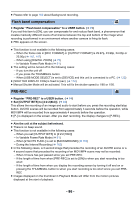Panasonic AG-DVX200 Operating Instructions - Volume 2 - Page 90
Auto Rec, AF area width adjustment, Select the [REMOTE REC LINK] menu.
 |
View all Panasonic AG-DVX200 manuals
Add to My Manuals
Save this manual to your list of manuals |
Page 90 highlights
Auto Rec ≥ Register "Auto Rec" to a USER button. (l 74) This enables/disables a function that controls recording performed with an external device (recorder, etc.) connected to the SDI OUT terminal. 1 Select the [SDI REMOTE] menu. MENU : [OUTPUT SETUP] # [SDI REMOTE] # [ON] 2 Select the [REMOTE REC LINK] menu. MENU : [OUTPUT SETUP] # [REMOTE REC LINK] # [OFF] 3 Press USER button or touch USER button icon in the recording screen. ≥ When is displayed, signals will be transmitted, prompting the external device to start recording. ≥ To stop the recording being performed with the external device, press the applicable USER button or touch the applicable USER button icon again. When is displayed, signals will be transmitted, prompting the external device to stop the recording. ≥ When [HDMI TC OUTPUT] is set to [ON], you can also control recording performed with an external device connected to the HDMI OUT terminal. ≥ It is not possible to control recording performed with an external device connected to the SDI OUT terminal in the following cases: j When [REC FORMAT] is set to [SA 480/59.94i] or [SA 576/50.00i] (l 142) j When [RESOLUTION] is set to [DOWN CONV.] (l 115) AF area width adjustment ≥ Register "AF area width adjustment" to a USER button. (l 74) You can adjust the area width where Auto Focus works according to the size of the subject. (l 47) 1 Press USER button or touch USER button icon in the recording screen. ≥ AF-AREA are displayed on the screen. 2 Rotate the jog dial to adjust the AF area frame. A [AF AREA] B AF area frame - 90 -