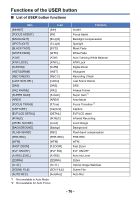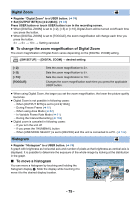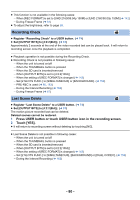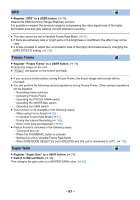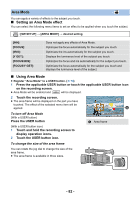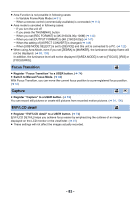Panasonic AG-DVX200 Operating Instructions - Volume 2 - Page 78
Black Fade, White Fade, ATW Lock, Register White Fade to a USER button.
 |
View all Panasonic AG-DVX200 manuals
Add to My Manuals
Save this manual to your list of manuals |
Page 78 highlights
Black Fade ≥ Register "Black Fade" to a USER button. (l 74) Fade in/fade out effect (black) can be added to the video and audio that is being recorded. Press USER button or touch USER button icon in the recording screen. ≥ Fade out will start, and fade in will start after completing the fade out. ≥ It will fade out when the button is pressed and held, and fade in will start when the button is released. ≥ Recording will not start even if the fade out is started. It is possible to press the recording start/ stop button during the fade in or fade out. ≥ Black Fade is not possible in following cases: j In Variable Frame Rate Mode (l 91) j During the Interval Recording (l 162) ≥ The thumbnails of scenes recorded using fade in become black. White Fade ≥ Register "White Fade" to a USER button. (l 74) Fade in/fade out effect (white) can be added to the video and audio that is being recorded. Press USER button or touch USER button icon in the recording screen. ≥ Fade out will start, and fade in will start after completing the fade out. ≥ It will fade out when the button is pressed and held, and fade in will start when the button is released. ≥ Recording will not start even if the fade out is started. It is possible to press the recording start/ stop button during the fade in or fade out. ≥ White Fade is not possible in following cases: j In Variable Frame Rate Mode (l 91) j During the Interval Recording (l 162) ≥ The thumbnails of scenes recorded using fade in become white. ATW ≥ Register "ATW" to a USER button. (l 74) The White Balance can be changed to ATW. (l 55) ≥ This function is not available when the White Balance mode is set to [ATW LOCK]. ATW Lock ≥ Register "ATW Lock" to a USER button. (l 74) This sets the White Balance mode to [ATW LOCK].(l 57) - 78 -